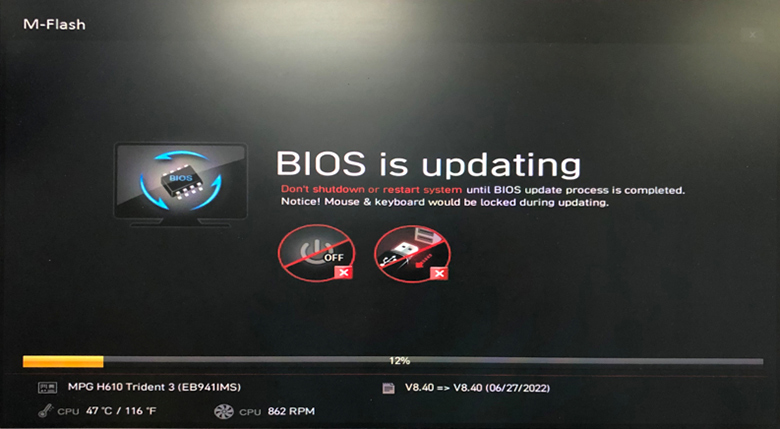[Desktop] How to update BIOS?
Note:
- Do not disconnect the power supply during the BIOS update and be careful not to press any keys on the keyboard, mouse, plug or unplug any devices. Failure to update may result in the device failing to boot up.
- Please read the steps written in this article carefully before updating the BIOS. If you find it difficult to execute, it is recommended that you send the computer to the nearest MSI service center to update.
- If you find that the progress bar is stuck and the screen froze during the update process, please wait patiently for another 3 to 5 minutes. If the phenomenon persists, please contact the MSI Customer Service Center.
- The BIOS screen may vary due to different motherboards and if you have any concerns regarding the procedures, please contact the MSI Customer Service Center.
Download BIOS File
1. MSI Website Click the “Magnifier” icon in the top right. Using the MEG Trident 3 12th as an example, select the “Search” icon in the top right and enter “MEG Trident 3 12th,” then press “Enter” to search.
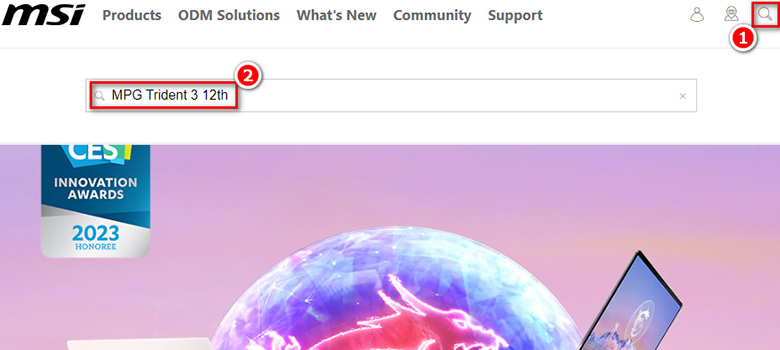
2. Find “MEG Trident 3 12th” and click “Download.”
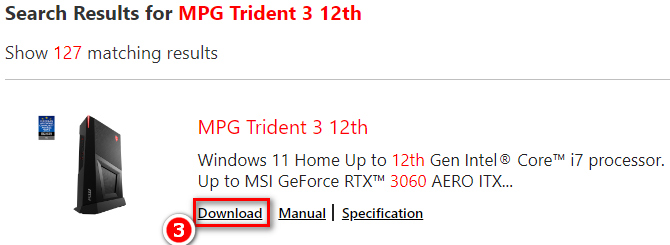
3. Find the BIOS version file under the “BIOS” menu, and click “Download.”
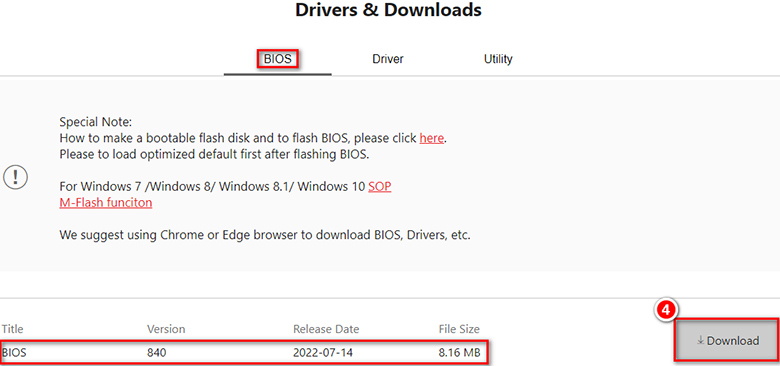
Creating BIOS Disk
1. Connect the USB flash drive to the computer, right-click on the USB flash drive, and select “Format.”
Note: Formatting will clear all data contained within the USB drive, and this step requires converting the USB format to FAT32. Using a USB flash drive with other system formats such as NTFS or exFAT will not allow you to update the BIOS.
If your flash drive is already in FAT32, you don’t need to format it and directly continue from Step 3.
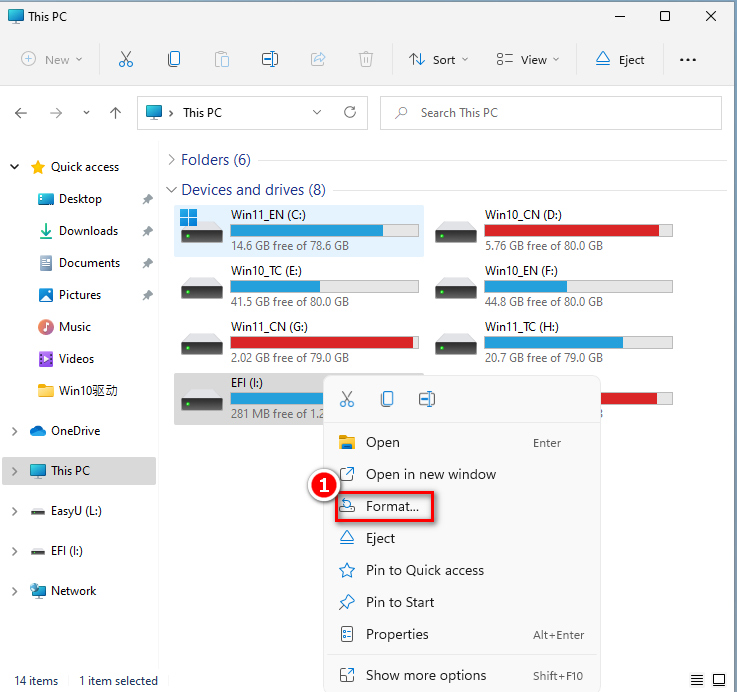
2. Select “FAT32” for “File System” → select “Start.”
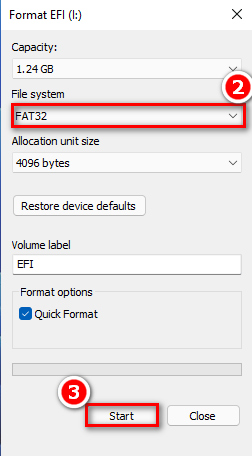
3. Unzip the downloaded BIOS file and copy it to a USB flash drive.
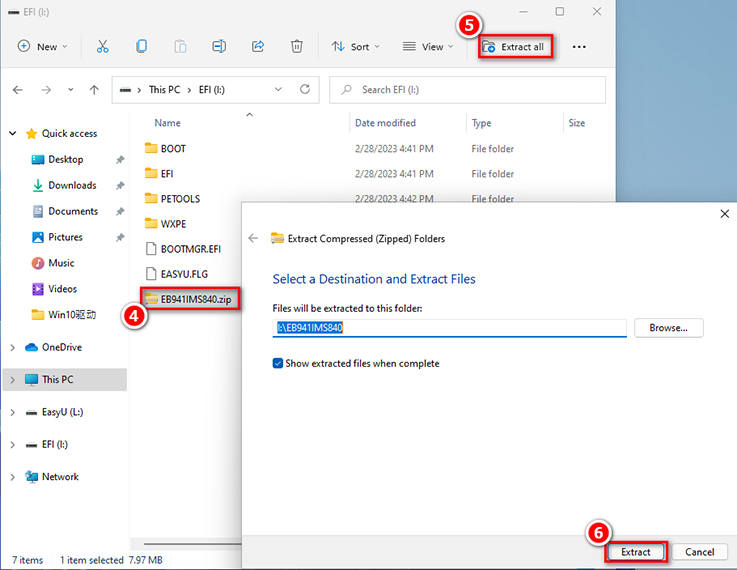
Update BIOS
1. Press “Delete” continuously after booting up to enter the BIOS setup interface, and select the “M-FLASH” menu.
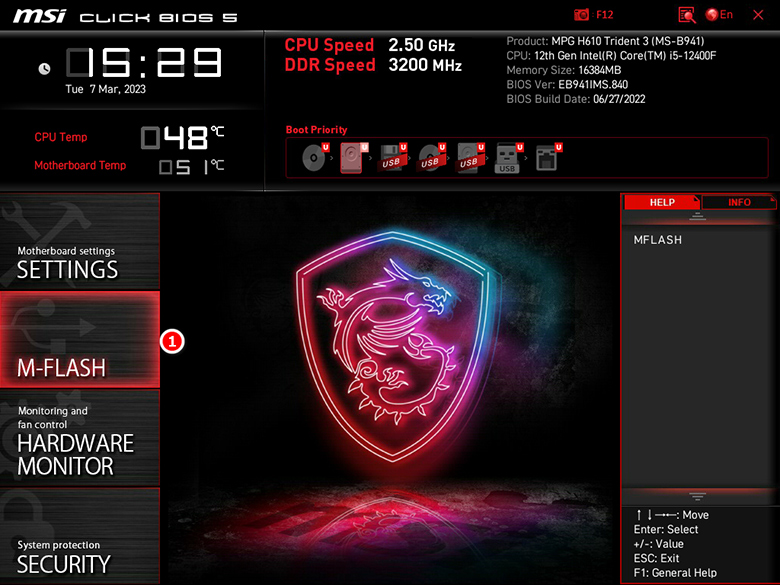
2. Click “Yes” and the computer will reboot and enter the Flashing Interface.
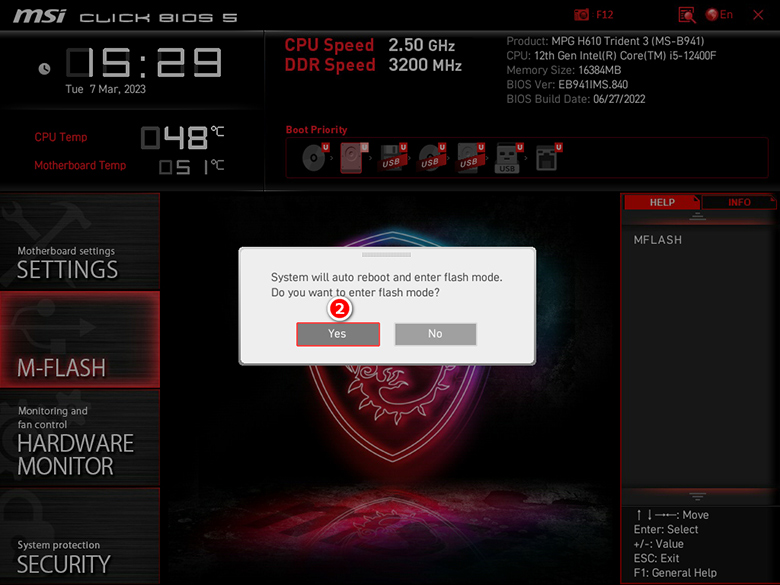
3. Select the BIOS file in the USB flash drive directory.
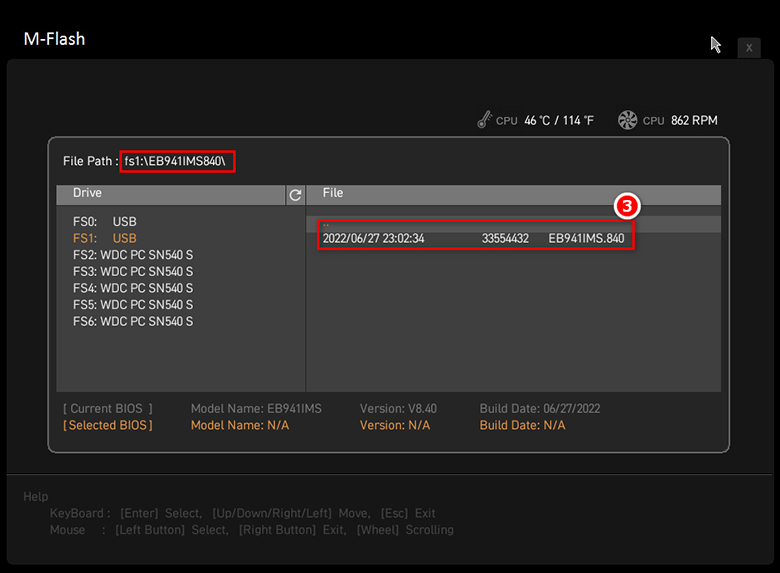
4. Click “Yes” to confirm.
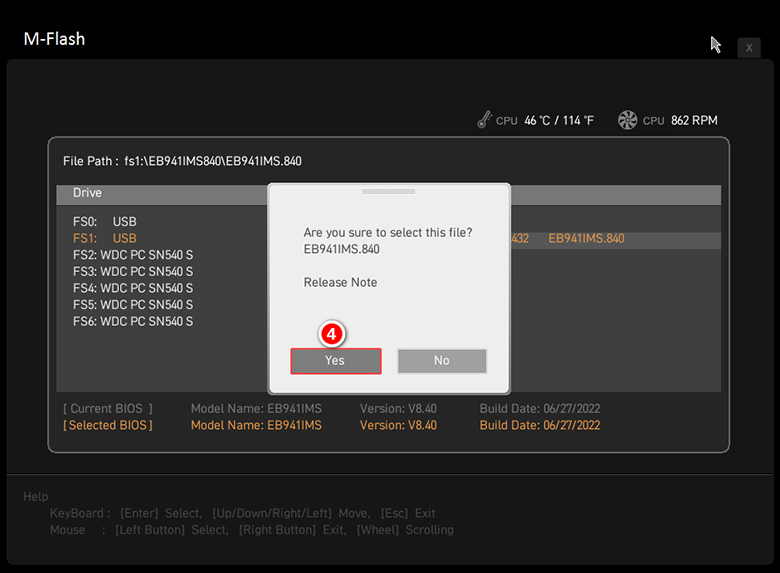
5. During BIOS flashing, please do not shut down or reboot the computer. After the flashing has been completed, the computer will automatically reboot.