What to do when Windows won't boot?
Please check with following suggestions.
Windows Automatic Repair
1. When system appears [Diagnosing your computer], please wait for Windows Automatic Repair.
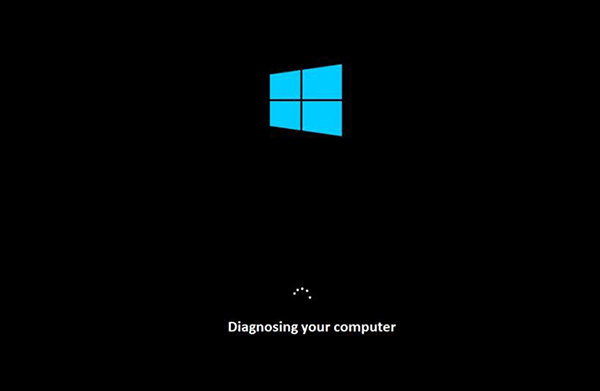
2. After finish the repair process, please press [Restart] to reboot the system.

Safe Mode
1. Press the power button and force to shutdown when display shows up the Windows 10 logo.
(Warning): System might need to shutdown 2 or 3 times for booting to safe mode.

2. Select [Advanced options].

3. Select [Troubleshooting] to continue.

4. Click [Advanced options].

5. Please choose the [Startup Settings].

6. Click [Restart].

7. System will restart automatically. When system boot to Startup Settings, please select [ 4) Enable the safe mode].

System Recovery
Press switch power button to power on the device and press F3 key to enter Windows Recovery mode.
1.Select [Troubleshooting].

2. Select [Reset this computer].

3. Choose [Keep my files] or [Remove everything].
(Warning): If you select [Remove everything], All personal files will be removed during the recovery process.

4. Please wait a while for all recovery settings ready.

5. Then, please click [Reset] to start the recovery process.

6. Waiting a monment for resetting PC.

7. Then,system will start insalling Windows.
(Hint): System will reboot serval times during the Windows installation.

8. Please don’t turn off the PC before Windows ready.

9. System Recovery process is complete and boot to Windows desktop.





