MSI Utility manual
The most difference between the MSI desktop and the others is that the desktop series could bring best gaming experience to global gamer. Besides, the high performance is not only base on MSI extraordinary hardware design. Also, include with all MSI exclusive software (Like Command Center, Mystic Light, Realtek Audio Control and Super Charger). Those useful software applications could help on system performance and provide the whole new experience for all desktop users.
- How to download MSI built-in application
- Command Center instruction
- Mystic Light instruction
- Nahimic 3 instruction
- Super Charger instruction
How to download MSI built-in application
1. Go MSI Official WebSite and click on the [search] button e.g. NIGHTBLADE MI3 8TH, type[NIGHTBLADE MI3 8TH] and press[Enter]
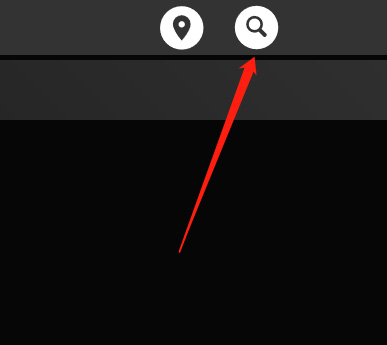
2. Select [Support]

3. Select [Utility] and choose your Windows version.

4. Download your favorite application
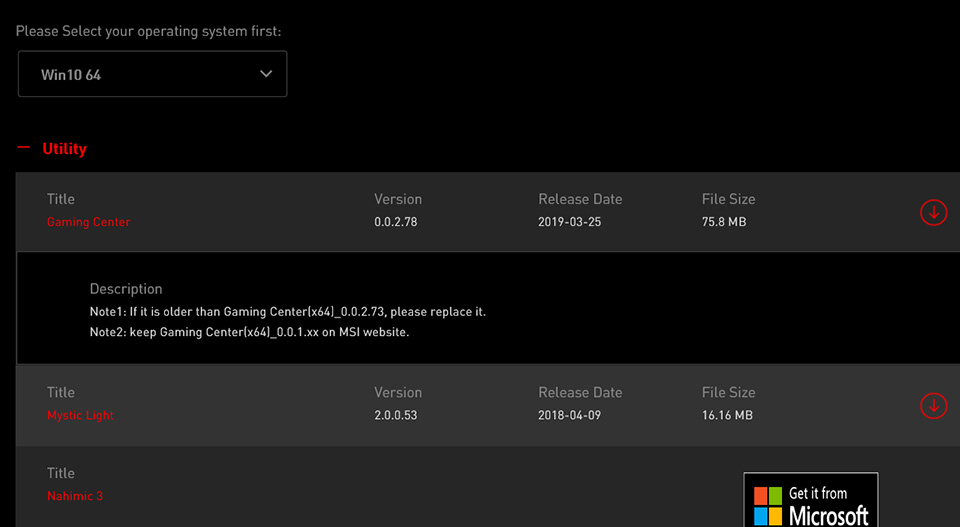
How to install MSI built-in application
1. After download and unzip the file, please select [Language] and click [OK].
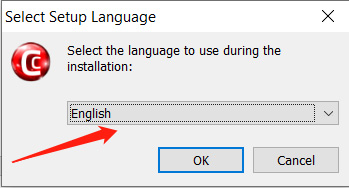
2. Click [Next] to continue

3. Click [Browse] and select the destination for software installation. Then, press [Next].

4. Please check [Create a desktop icon] and go [Next]

5. Click [install]

6. Please wait while Setup wizard working on software installation.

7. Click [Finish] and Command Center will be started.

Command Center instruction
MSI Command Center is an user-friendly software and exclusively developed by MSI, helping users to adjust system settings and monitor status under OS. With the help of COMMAND CENTER, making it possible to achieve easier and efficient monitoring process and adjustments than that under BIOS. In addition, the COMMAND CENTER can be a server for mobile remote control application.

- CPU Frequency
- CPU Fan
- CPU Voltage
- DRAM Frequency& DRAM Voltage
- IGP Frequency & GT Voltage
- GAME BOOST
- Mobile Control
CPU Frequency
CPU Frequency control panel allows you to change CPU Ratio and Base clock. You can see the current frequency of each CPU core on the top of the panel.
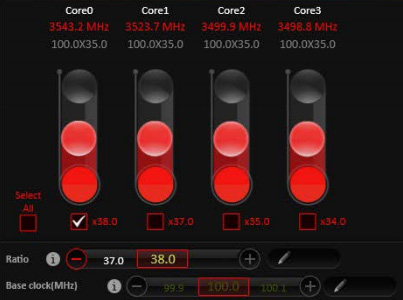
CPU Fan
CPU Fan control panel provides Smart mode and Manual Mode. You can switch the control mode by clicking the Smart Mode and Manual Mode buttons on the top of the CPU Fan control panel.
Manual Mode: allows you to manually control the CPU fan speed by percentage.

Smart Mode: a linear fan speed control feature.
The control panel contains 4 dots allows you to drag and adjust the Smart Speed slopes. The fan speed will be changed along these lines with CPU temperature. The white dot will create strip chart in real time.

System Fan Button: to open the system fan control panel in new window.
Fan Tune button: to automatically optimize the smart fan setting.
CPU Voltage
CPU voltage control panel allows you to control the CPU voltage

DRAM Frequency & DRAM Voltage.
DRAM Frequency: Shows the DRAM clock, ratio and frequency.
DRAM Voltage: Allows you to adjust the DRAM voltage. The risky values are displayed in red.

IGP Frequency & GT Voltage.
IGP Frequency: Allow you to adjust the IGP ratio, and shows the IGP clock, ratio and frequency.
GT Voltage: Allows you to adjust the GT voltage. The risky values are displayed in red.

GAME BOOST
GAME BOOST has 8 overclocking stages for you to overclock your computer. COMMAND CENTER provides the software interface instead of GAME BOOST knob on the motherboard. You can click on the center button to switch GAME BOOST control between software (SW) and hardware (HW). The inner circle represents the current stage of hardware GAME BOOST and the outer represents software.

Mobile Control
is only available for the motherboard with the built-in WiFi module. It allows you to enable/disable the COMMAND CENTER Remote Server. Please refer to the instruction on the Mobile Control control panel.
To start remote control: (optional)
- Download and install MSI® COMMAND CENTER APP to your mobile device.
- Enable COMMAND CENTER Remote Server on the Mobile Control panel.
- Enable SoftAP Management.
- Enter SSID and Password, and then click the Apply button.
- Activate Wi-Fi® on your mobile device and connect to SoftAP with the SSID.
- Run MSI® COMMAND CENTER APP on your mobile device.
- Find the IP address on the SoftAP Management Setting area, and enter the IP address on your MSI® COMMAND CENTER APP to link your system.
- Press Refresh on the MSI® COMMAND CENTER APP to verify that monitoring and OC functions are working properly.
Mystic Light Instruction
MYSTIC LIGHT is an application that allows you to control the LED light effects of MSI & partner products. For some earlier products, you can go to product download page to download the applicable LED control software.
Mystic Light Operating steps
- Click “Homepage” Select Mystic Light Icon to enter the application
- The list of products detected by the system will be displayed at the top of the control panel.

- Click on the top product icon to change the RGB LED light for each of device.
- Select the color, effect, light speed or brightness which you like. And click the "apply" to save your Settings
- RGB SYNC:Click on the large icon at the top right to synchronize all the detected RGB LED lights. The way of lighting effect is adjusted can refer to the previous step.

- You can also change the lighting Settings for individual devices. Click the red chain icon under the product icon, and then disconnect the chain icon and turn the color to grey. The broken chain icon indicates that the product is no longer workable.
Support Models for Mystic Light: Please refer to MSI official website.

Nahimic 3 instruction
Nahimic 3 is designed to offer the best audio experience it contains audio effects,microphone effects and Sound Tracker.
Install and update
Nahimic 3 is included in the audio driver. If you need to install it or update it, please use the Driver Disc with your motherboard or download the driver from MSI’s official website.
Audio Tab
From this tab, you can access all of Nahimic 3’s audio effects, audio profiles and settings.

Device display and volume
displays the type of audio device currently used for output, as well as its current volume.
Mute
mutes the current audio output device.
Audio profile
allows you to choose between 4 factory audio profiles to fit your multimedia experience (Music, Gaming, Movie or Communication). All profiles can be modified as you wish.
ON/OFF Switch
allows you to turn on all Nahimic 3 audio effects in one click.
Audio Effect
allows you to separately control any of the 5 audio effects
Surround sound
it is an audio effect mainly dedicated to headphones acoustic experience.
Games and movies
virtualizes the multichannel audio stream from the game engine or the movie soundtrack and downmixes it in order to retrieve a multichannel listening experience over your stereo headphones or speakers.
Music
Expand stereo for a wider sound stage.
Volume Stabilizer
it maintains a constant volume for all elements of the audio experience (dialogs, soundtrack, explosions, etc.) to make them all sound softer, balanced or louder. The Quiet On / Off option allows to enter a night mode by removing some basses. This way, you won’t disturb people around you if you’re using speakers to play your media.
Voices
it boosts (or removes) the speech in movies, video games and incoming communication from -12to +12 dB.
Bass
increases (or decreases) the energy in low frequencies from -12 to +12 dB.
Treple
increases (or decreases) the energy in high frequencies from -12 to +12dB.
Reset Button
restores the current profile to its default values.
Try Button
launches an audio sample that allows to test audio settings.
Microphone Tab
From this tab, you can access all of Nahimic 3’s microphone effects and settings.

Sound Tracker
The Sound Tracker is an FPS oriented feature that provides a visual indication localizing the sources of the sounds while in a game. These are represented by dynamic segments pointing the direction of the sounds: the more opaque they are, the stronger the sounds are. Thanks to this feature, players are able to pick up an approaching threat more definitively and easily, thereby being even more dynamic. The Sound Tracker captures the 5.1 and 7.1 sound streams processed by your audio system, and is displayed in the applications and games using DirectX 9, 9c, 10 and 11.

On/Off Button
allows you to enable/ disable the Sound Tracker by switching this option ON/ OFF.
Try Button
launch a 7.1 audio sample allowing you to preview how the radar will react in your game.
Sound Tracker Effects
Size - allows you to adjust the scale of the Sound Tracker, making it look bigger or smaller.
Transparency
allows you to adjust the transparency of the Sound Tracker, making it look more or less discrete.
Color
click the colored circle to open the color edition window. You can apply the color you want to the dynamic segments.
Compatible games
clicking this link opens the official Nahimic website, and leads to the list of compatible games able to display the Sound Tracker.
Super Charger instruction
Super Charger provides i-Pad, i-Phone and iPod charging function. The iPad with very special charging requirements as it requires 1.6A power supply rather than the 0.5A current available with conventional USB interfaces. That is ordinary computer cannot charge your iPad even at power on status. The MSI Super Charger is a Windows resident program capable of revising power supply mode of your USB port. Once an iPad is connected to your USB port the Super Charger sends a signal to initiate its charging circuit.
Enabling Super Charger
If your motherboard supports Super Charger technology (Red JUSB1 connector), the dialogue as below will appear after installing Super Charger.

To enable Super Charger, click the “On/Off” button to On. When system goes into suspend, hibernate state or even shutdown, Super Charger Port will be still able to provide charging function.

When a warning prompt window appears, click “Yes” to continue.
(Warning): When Super Charger is enabled, the Super Charger Port will be changed to Charging mode, therefore, the data syncing will be disabled.






