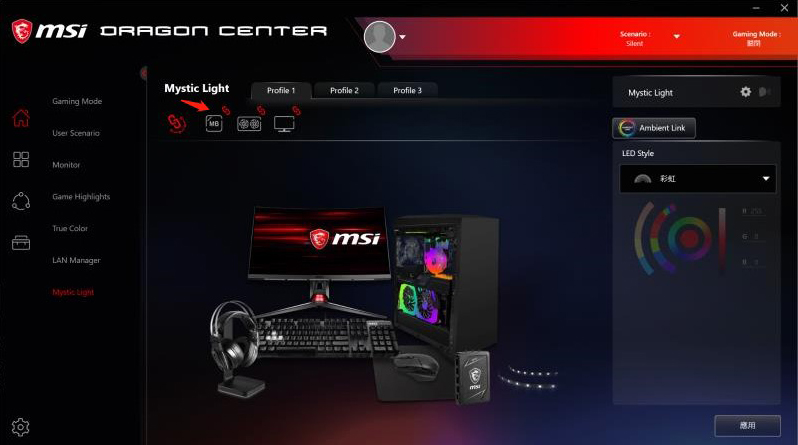How to use Dragon Center
Dragon center is a system monitoring software. It has LED lighting system, system environment settings, Mobile App remote control and other functions.
Dragon center is more like an upgraded version of Dragon Gaming Center, besides changing the UI interface, we also added ”overclocking”, “lighting control” and “Mobile App remote control” on the monitoring system.
- How to download Dragon Center
- How to install Dragon Center
- How to adjust RGB lighting on Dragon Center
How to download Dragon Center
1. Go to “MSI official website” → click “Search icon” on the top right corner → Type down the model name → Hit “Enter” or click “search icon”

2. Click “Support”
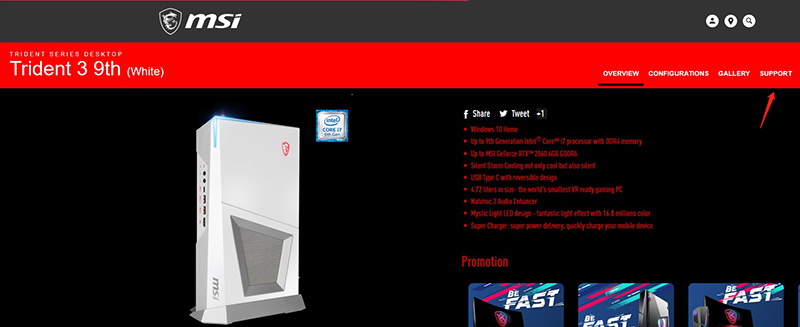
3. Click “Utility” → Select your “Operating system” → choose “WIN10”
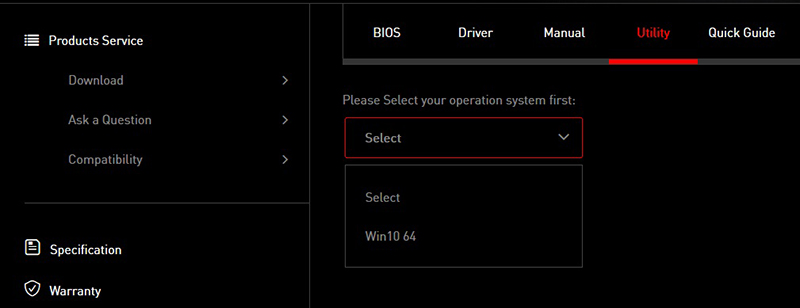
4. Scroll down to find “Dragon Center” → Click the “Download button” on the right.

How to install Dragon Center
Find out the documents that you just installed.
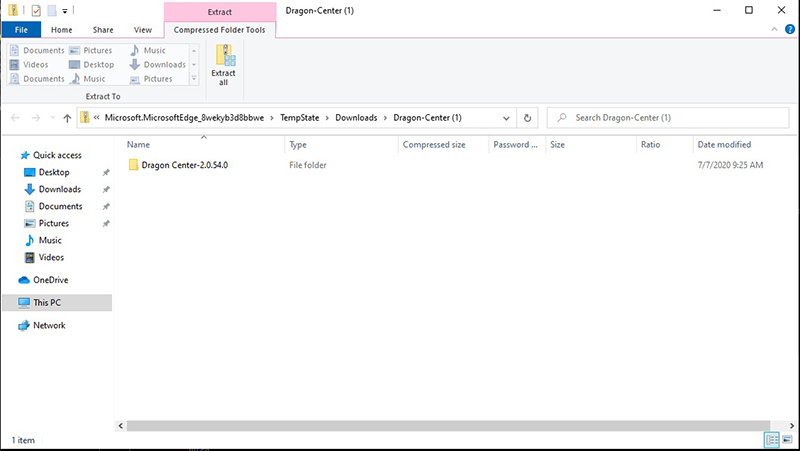
1. Double click or right click to extract all.
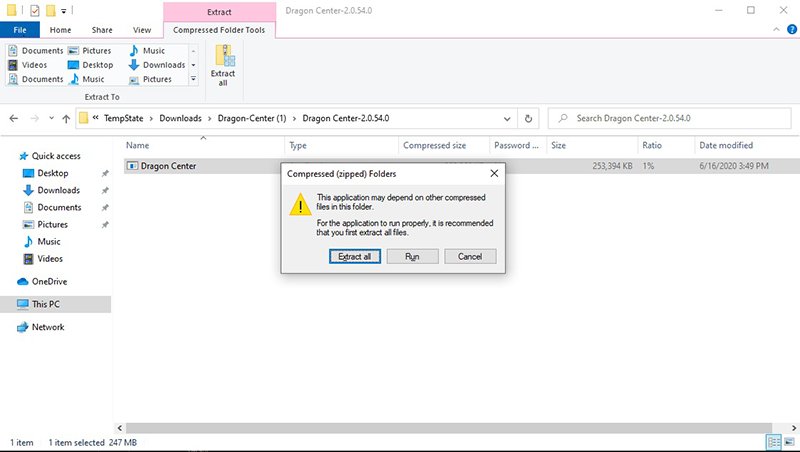
2. Double check the extract destination and click “Extract”
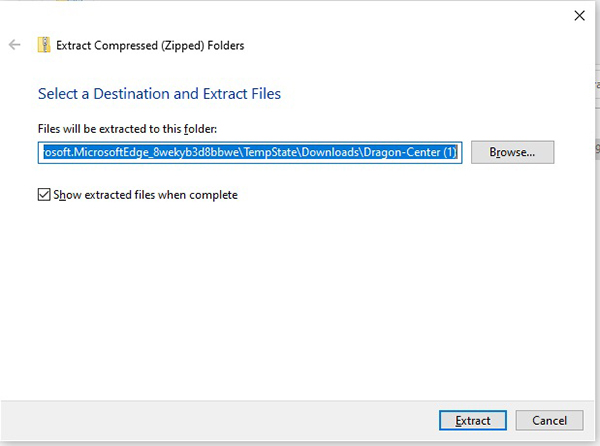
3. Processing, please wait patiently.
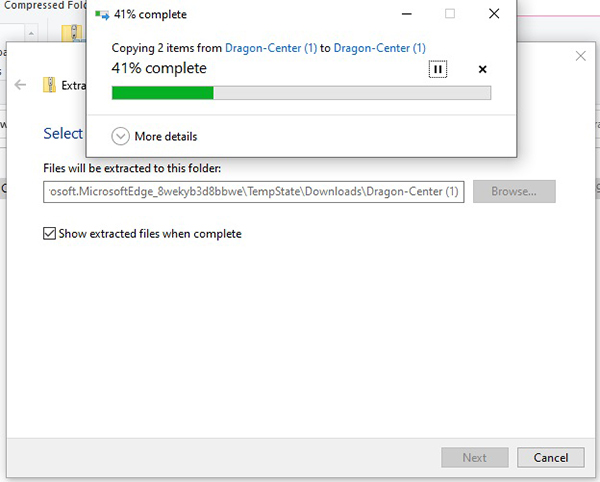
4. Once finished, please select a “Language”
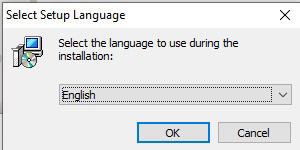
5. Click “Install”
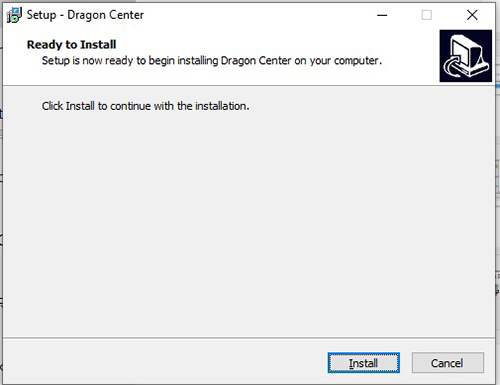
6. Processing the installation please wait.
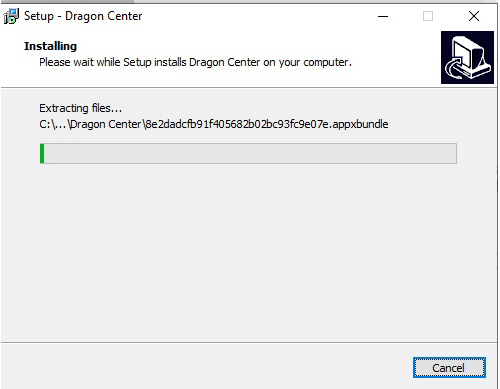
7. Click “OK”
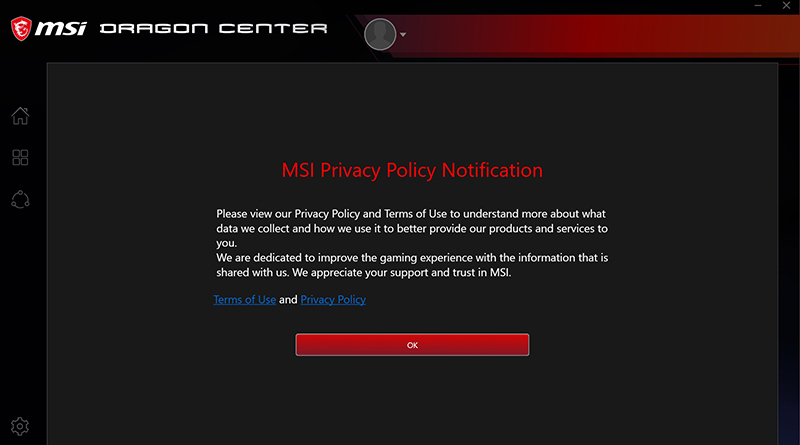
8. Select “Continue”
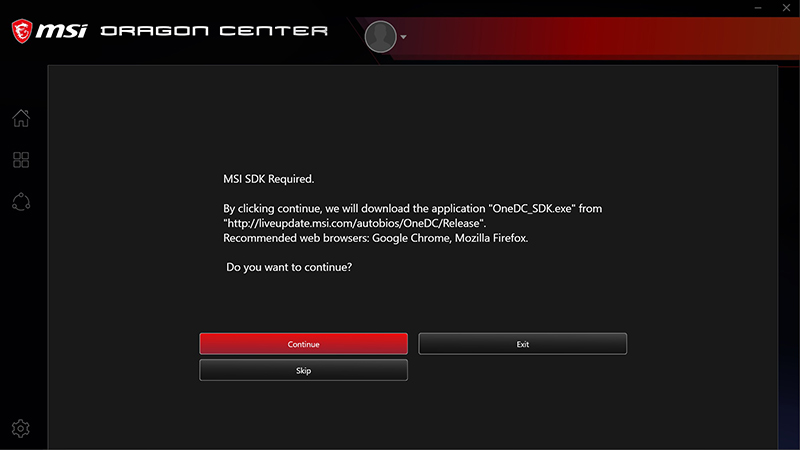
9. Once clicked “Continue”, it will automatically switch up to the SDK download page.

10. Select a “Language” and click “OK”
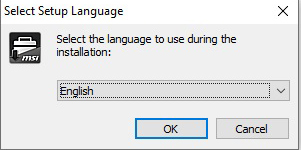
11. Click “Next”
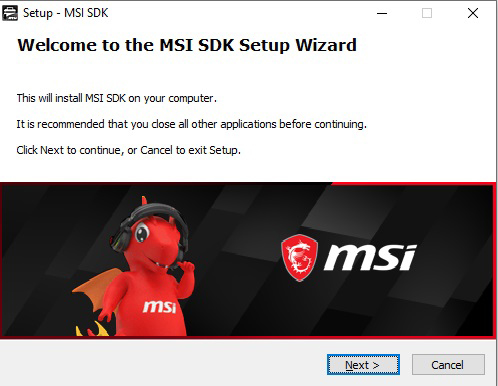
12. Select “I accept the agreement” and click “Next”
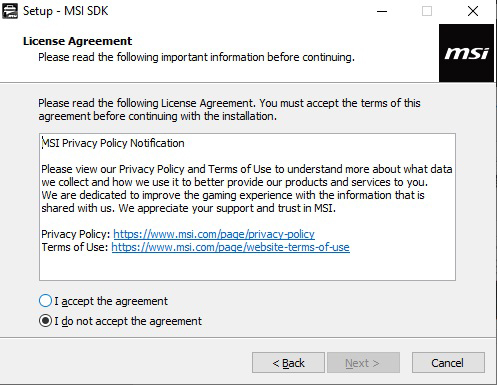
13. Click “Install”
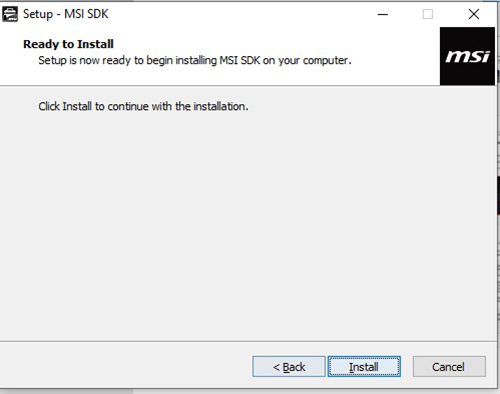
14. Processing the installation, please wait
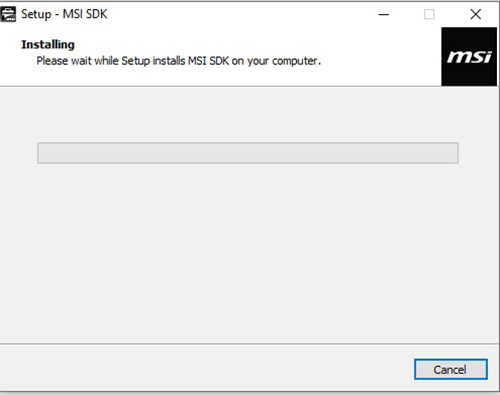
15. Click “Finish”
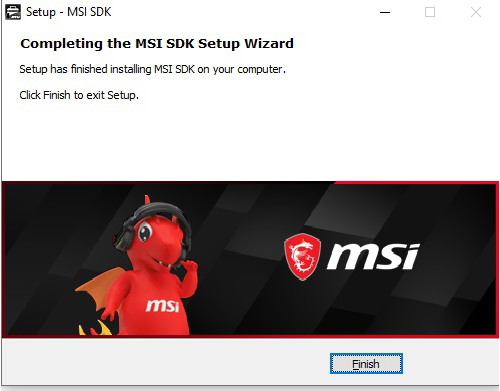
16. Select “Skip”
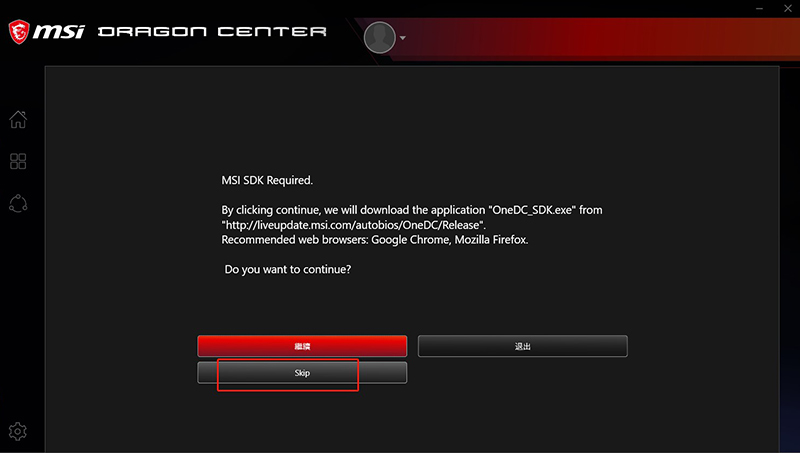
17. Please wait patiently for MSI package to be downloaded
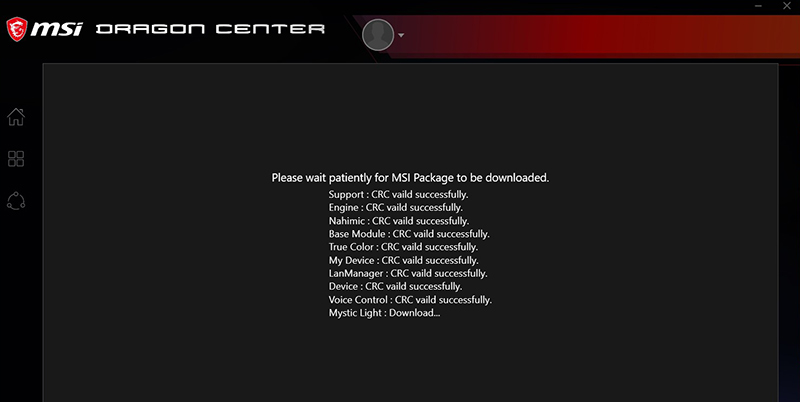
18. Please wait patiently for load modules.
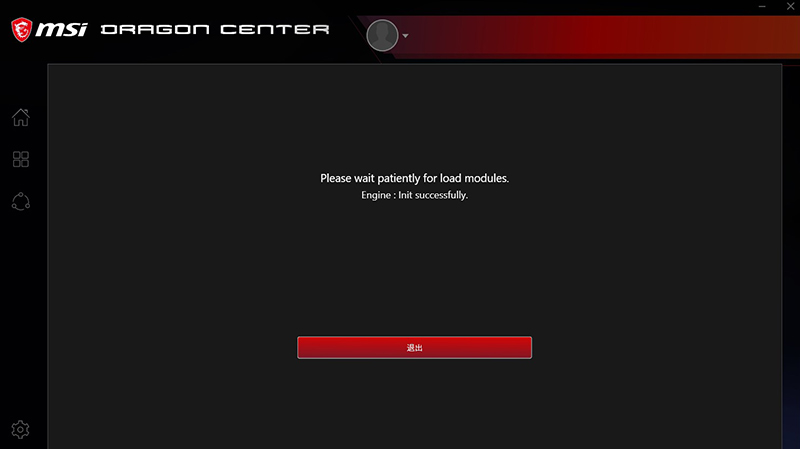
19. If you open up the Dragon center for the first time, you will see the following image. you can either choose to login to do the product registration or ignore the page by clicking the “red close icon” on the top right corner.
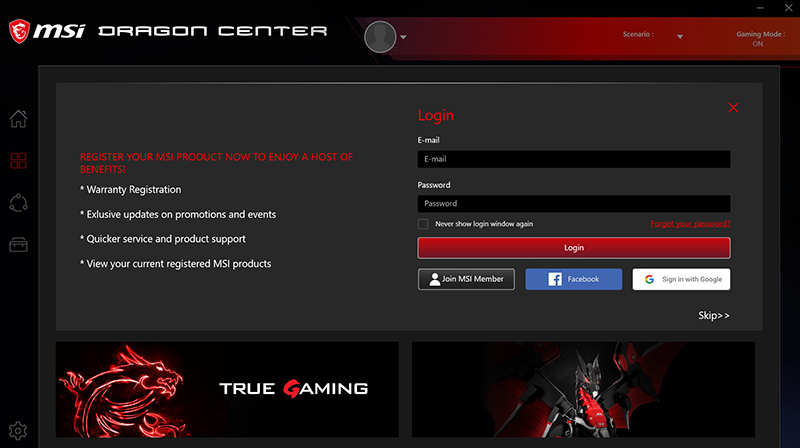
21. The function tab on the left shows what software that supports on your unit.
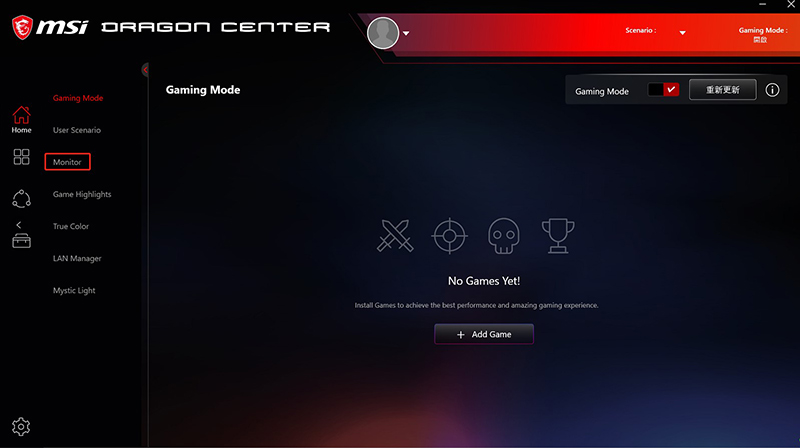
22. Click “Support” on the main tab, you will see “Live Update” on the function tab and click it. If your MSI software version is outdated, Live Update will remind you to update the software to the latest version.
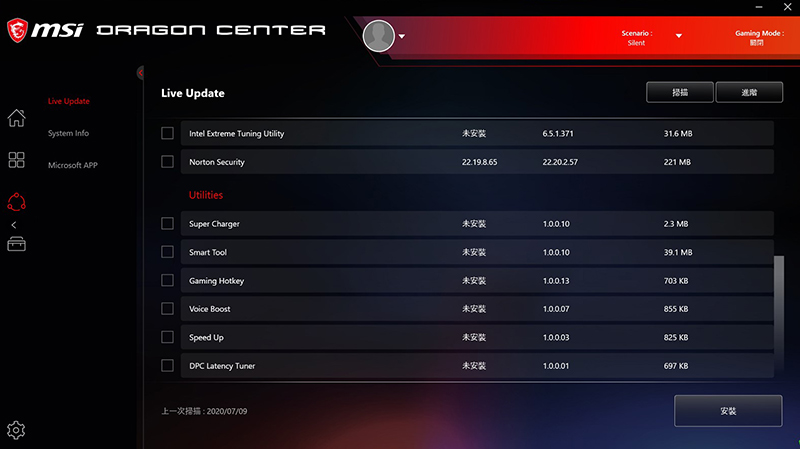
How to download Dragon Center
Dragon center has included most of the software that you can download on MSI official website, such as, Smart Tool, Mystic Light. The user could set up their favorite RGB lighting by using Mystic Light in Dragon Center.
Once open up the Dragon center, click Mystic Light on the function tab. You can see what current MSI products that connect to your unit support Mystic Light. You can click the product that supports Mystic Light to set up the RGB lighting.
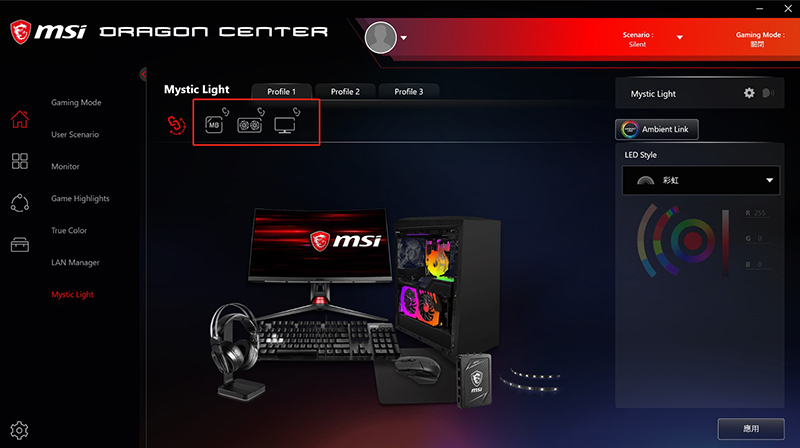
You can also click on the chain icon in order to Synchronize the RGB lighting with other gears.