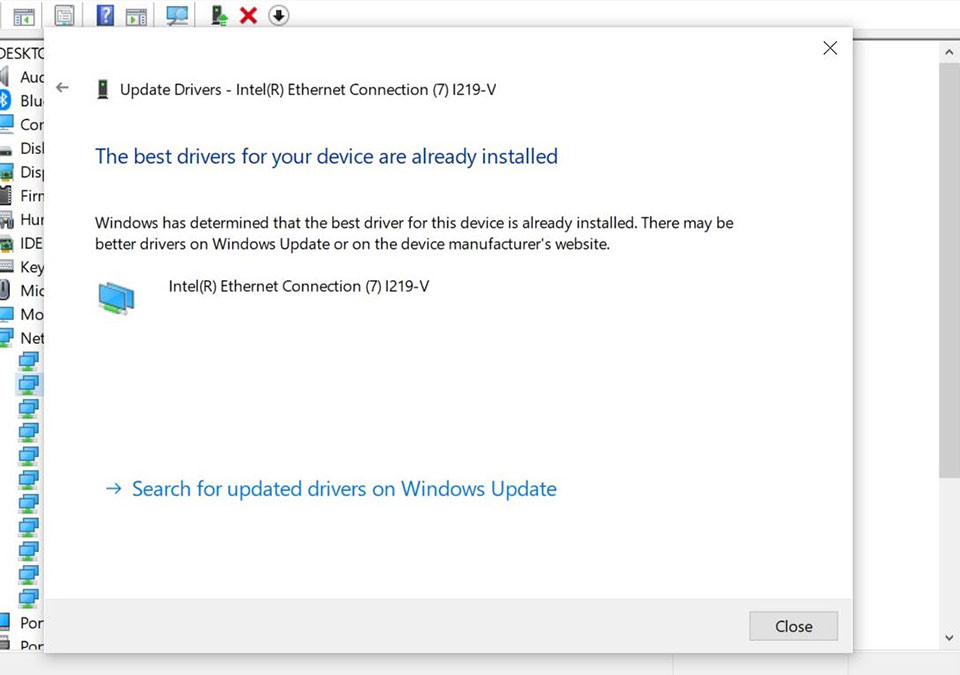What to do with driver installation failure?
It is recommended to update the driver with the one released on MSI official website, which has been running a full testing to make sure it is fully compatible to our product. Comparing with the chip vendor’s driver version, the vendor will release the newest version on their website, which can also be used as an option. Running a Windows Update could also fix the problem. Warm reminder: please uninstall the existing driver before performing a new driver installation process.
- Uninstall the existing driver
- Download and update MSI official website’s driver version
- Download and update the driver from chip vender
- Update drivers in Windows 10
Uninstall the existing driver
Uninstall the existing driver
Right-click on the Windows icon select → [Device manager]
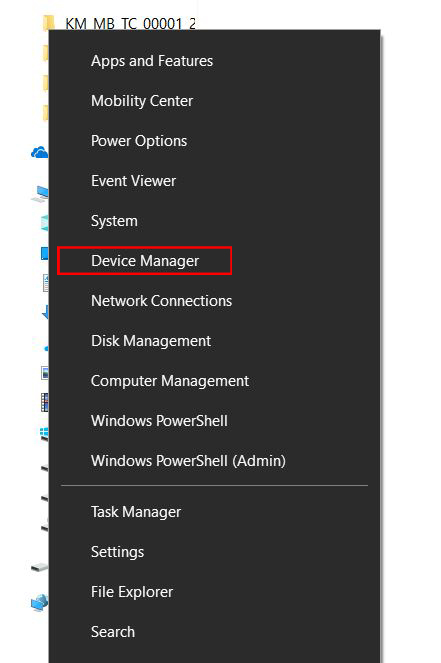
Right-click on the designated device select → [Uninstall device]
Table of the driver for MSI website download section and Programs and feature
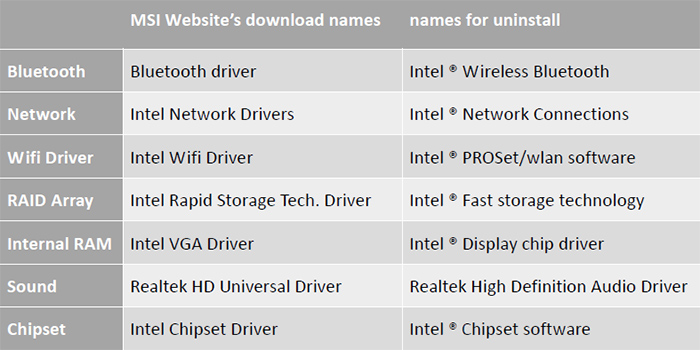
For example: Uninstall the existing network driver for MPG Z390M GAMING EDGE AC
Select [Network device] → right-click on [Intel(R) Ethernet Connection(7) I219-V] → Select [Uninstall device]
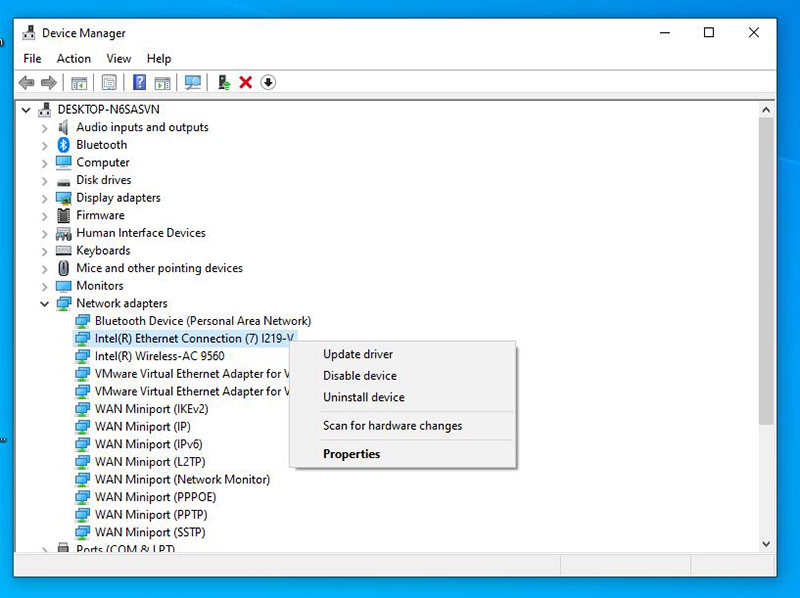
Choose [Delete the driver software for this device] → go [Uninstall]
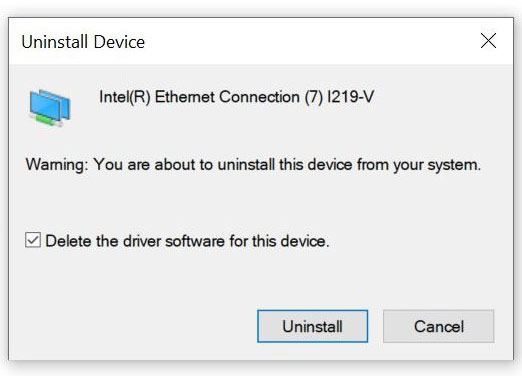
Download and update the driver version on MSI official website
Go to MSI official website, search your motherboard and download the driver.
For example: MPG Z390M GAMING EDG AC, input the product name on the top right search bar , press [Enter]

The matching result for “MPG Z390M GAMING EDG AC” will show up, select [Download] to enter download section.

Go to [Driver] tab

Select your operating system

Click and Expand [LAN Drivers] go [Intel Network Drivers] and click on the arrow pointing down icon to download.

Right-click on the downloaded file and select [Extract All] to unzip the compressed folder

Select [Extract]

Double click [Autorun.exe] to install

Select [Install drivers and software]

Select [Next]

Select [I accept the terms in the license agreement] Click [Next]

Select [Next]

Select [Install]

Click [Finish] and then re-boot the computer

Download and update the driver from chip vender
Download the latest driver from Intel, AMD, NVIDIA website to install
Example: download and install the latest network driver I219-V from Intel
Select [Ethernet products]

Filter by [Driver] & [ Windows10,64 bit]

Click [PROWinx64.exe] to download the file

Select [I accept the terms in the license agreement] and start the download session

After the download session has complete open the downloaded file and double-click [Autorun] to install

Select [install Drivers and software]

Select [Next]

Choose [I accept all the terms in the license agreement] go [Next]

Click [Next]

Select [Install]

Select [Finish] and re-boot the computer to complete the driver installation

Update drivers in Windows 10
Update with Windows Device Manager
Select [Network adapters], Right click [Intel(R) Ethernet Connection(7) I219-V] and go [Update Driver]

Select [Browse my computer for driver software]

Click [Close] to complete the driver installation process.