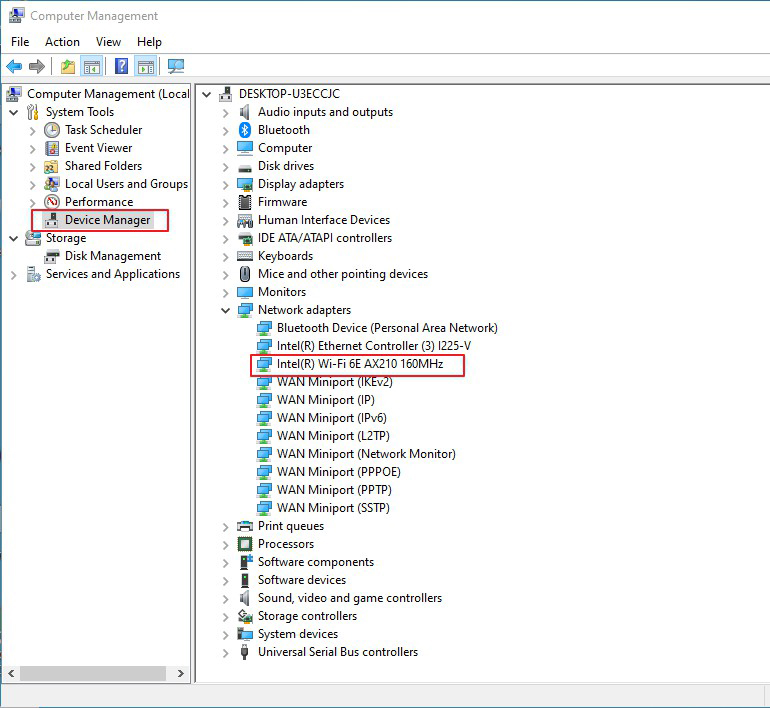What to do if motherboard can't connect to the wireless network.
For motherboards with a wireless network card, if you are unable to connect to a wireless network, please follow the steps below to troubleshoot
- Check that the Network Equipment is working
- Confirm Wi-Fi on/off status
- Install Wireless card driver
Check that the Network Equipment is working
Please check if the system can detect any other network stations, such as mobile hotspots. If so, check the status of your modem router.
If your system can not detect any wireless station to connect to, please check if the network card is being detected in device manager.
Confirm Wi-Fi on/off status
Please click the "Windows button" at the bottom left corner of your Windows desktop → "Settings" → "Network and Internet".
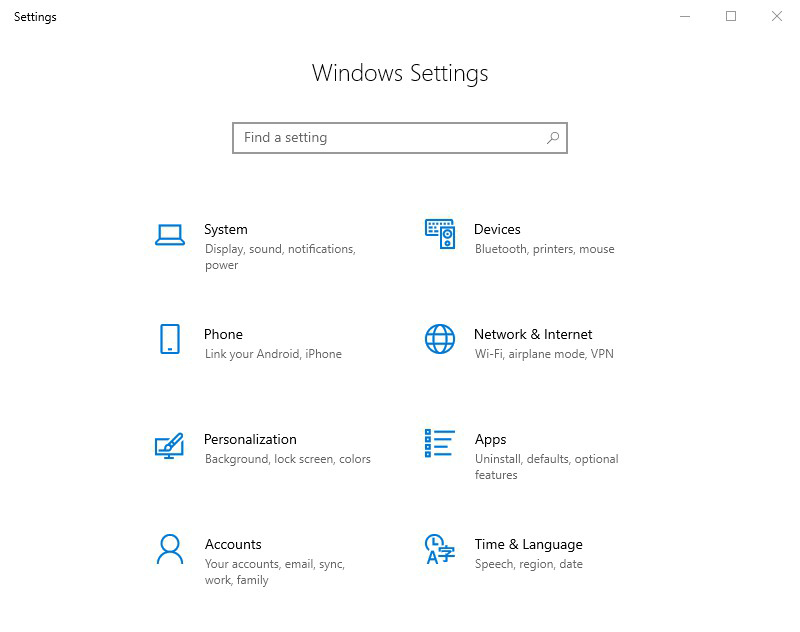
Click "Wi-Fi" to check the status of it. If it is turned off, turn it on manually.
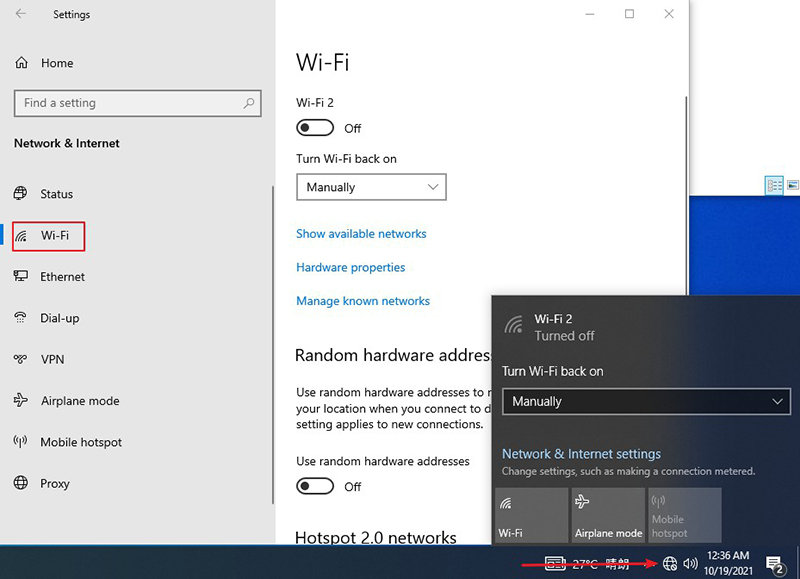
Correctly install the wireless card driver
1. Click on the "magnifier" icon on the top right corner of MSI website. For example: for model MEG Z590 ACE, you type in "MEG Z590 ACE" without the quotation marks and hit [Enter] key to search.
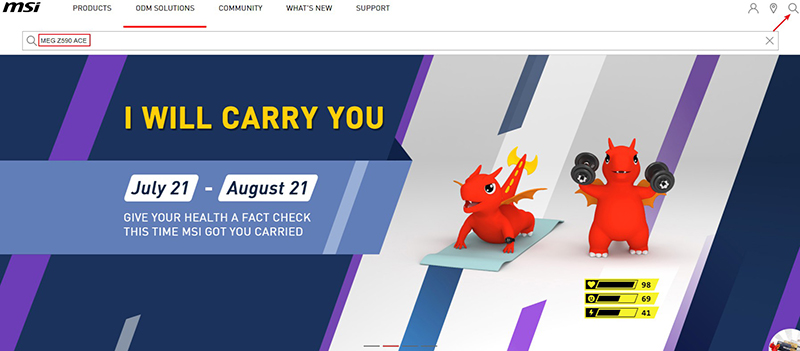
2. Look for exact model name MEG Z590 ACE and click on " Download".
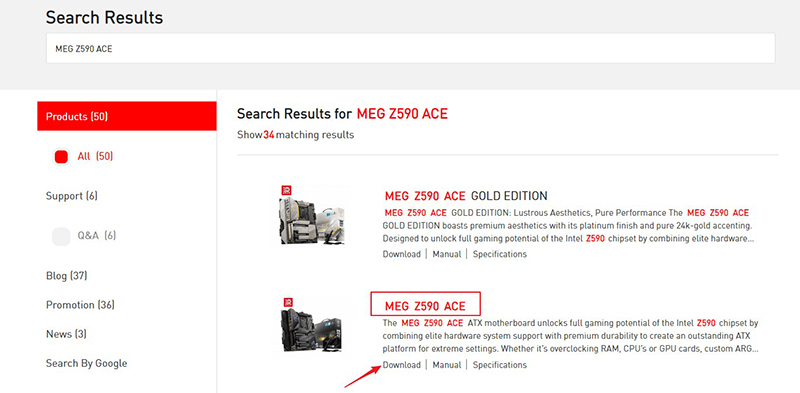
3. Click on "Drivers", select the operating system version, and then download the wireless card driver.
Note: "Intel Network Drivers" is the Ethernet(corded) network card driver
"Intel WIFI Driver" is wireless card driver
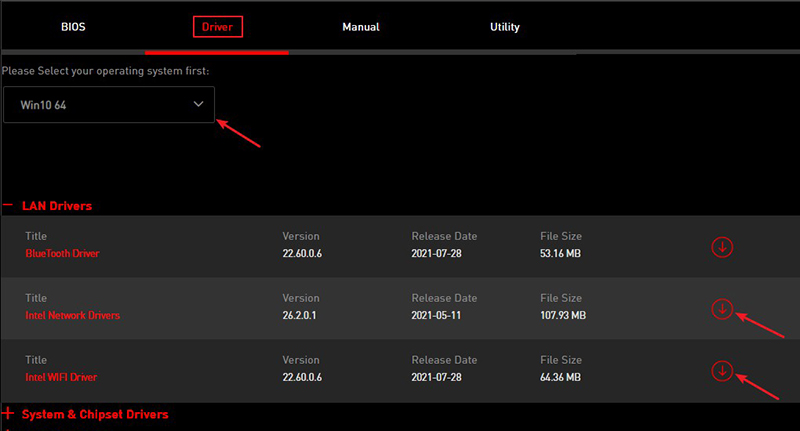
4. Unzip the downloaded wireless card driver and run the setup file to install it.
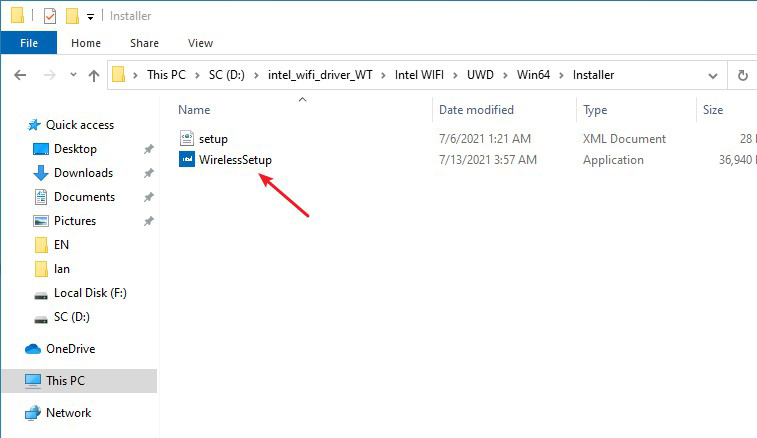
5. Keep clicking on 'Next' until the installation is complete.
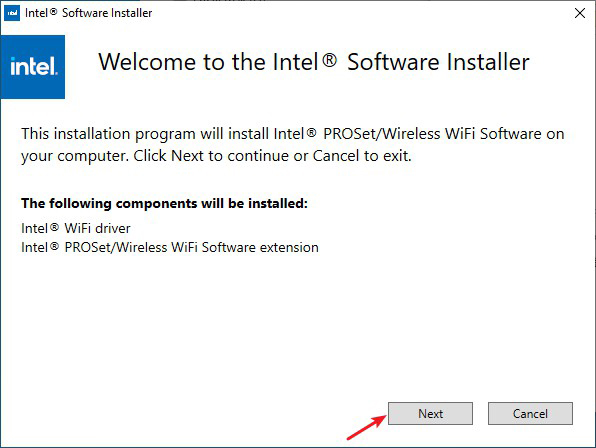
6. Right click on "This PC" → "Manage" on your windows desktop after installation.
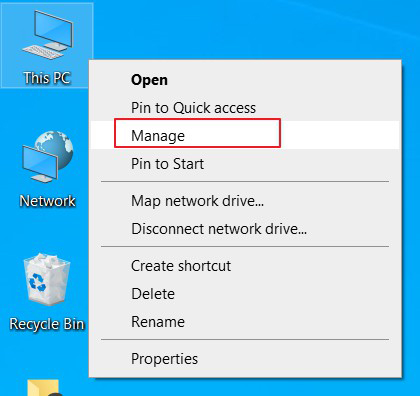
7. Select device manager and confirm that the wireless card driver has been successfully installed under Network adapters.