[Monitor] MSI Gaming Intelligence (Gaming OSD) Software Introduction, How to Download and Instruction Manual
Gaming Intelligence (originally named as Gaming OSD) is a software launched by MSI that can set screen functions through mouse operations in order to replace the physical buttons of the screen. Gaming Intelligence optimized operational performance and the firmware update process in order to have better user experiences. This software integrated many functions, including game monitoring, in-game descriptions, game setting files, system settings, Hotkeys, joystick control and other additional functions, such as realizing picture-in-picture on MSI monitors, etc.
Downloading Gaming Intelligence
1. Enter MSI Official Website and click the “magnifier” icon on the top-right corner, and then search for the model name; take “Optix MPG27CQ” for example, press the “Enter key” to search.

2. Find you model you are searching for and click “Download”.

3. Click “Utility”, select your “operating system version” and click “Download”.

Installing Gaming Intelligence
1. Decompress the downloaded driver file and select the “.exe” file to install.
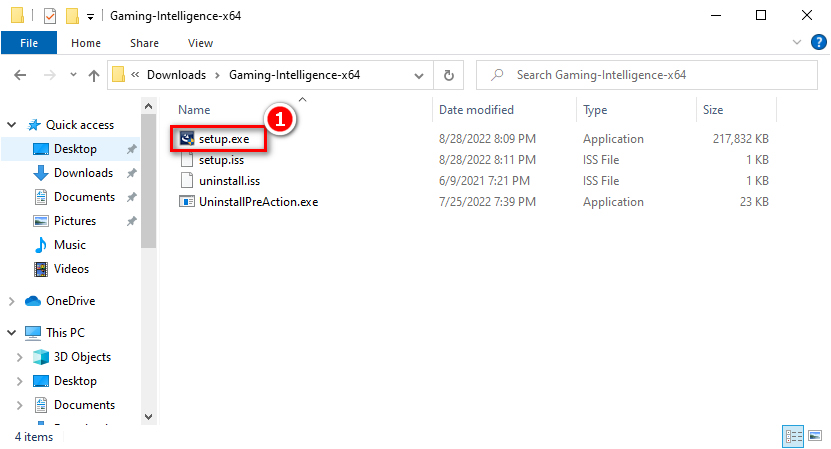
2. Click “Next”.

3. Click “Finish”.
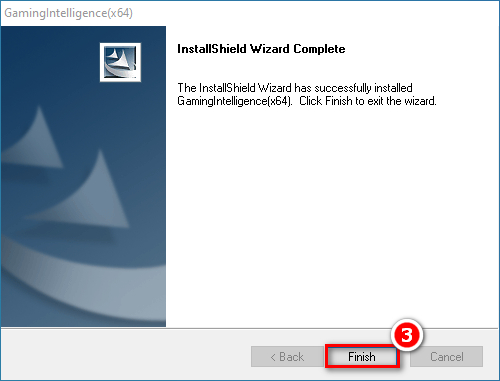
Using Gaming Intelligence
1. Connect the HDMI or DP cable to the screen and computer.
2. Connect the USB TYPE-B to TYPE-A cable to the screen and computer.
Note: If the USB TYPE-B to TYPE-A cable is not connected, the Gaming Intelligence software will not be able to identify the screen.

3. After launching the software, users can set the parameters of the various preset modes according to your preferences, such as brightness and contrast, etc. Users can also set other functions such as: PIP (picture-in-picture), PBP (picture-by-picture), game crosshairs and input source, etc.
Note: If some functions were not displayed in Gaming Intelligence, it may mean that your monitor does not support certain functions. It is recommended to visit MSI’s official website or confirm the features in the user manual.





