[Notebook] Troubleshooting for Fan Noise/Abnormal Sounds
When the fan produces noise, please first check if it's due to hardware impact or obstruction (such as "clacking" sounds). If so, it may be due to abnormal fan operation or foreign objects entering the machine. Please contact MSI Service Center for further assistance.
If not, please refer to the following steps for troubleshooting:
Adjust the fan speed
First, check if the "Cooler Boost" function on the machine is enabled (only applicable to models with Cooler Boost function) or if the Cooler Boost function in MSI Center is enabled. If this function is enabled, please disable it first and then check for noise again.
When the Cooler Boost function and the cooling acceleration function are enabled, the fan will operate at its maximum speed, resulting in louder airflow noise due to friction between the blades and the air, which is a normal phenomenon.
Cooler Boost
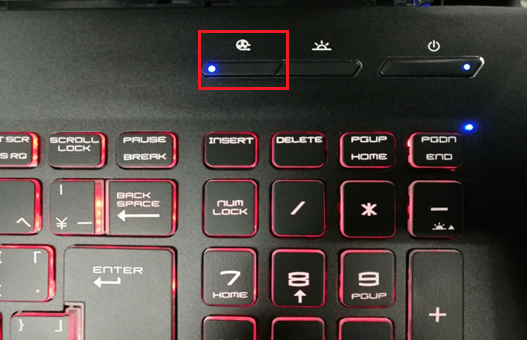
MSI Center
When the usage scenario is set to "Extreme Performance," users can customize the fan operation mode. Click the gear icon in the lower right corner to confirm the current fan mode.
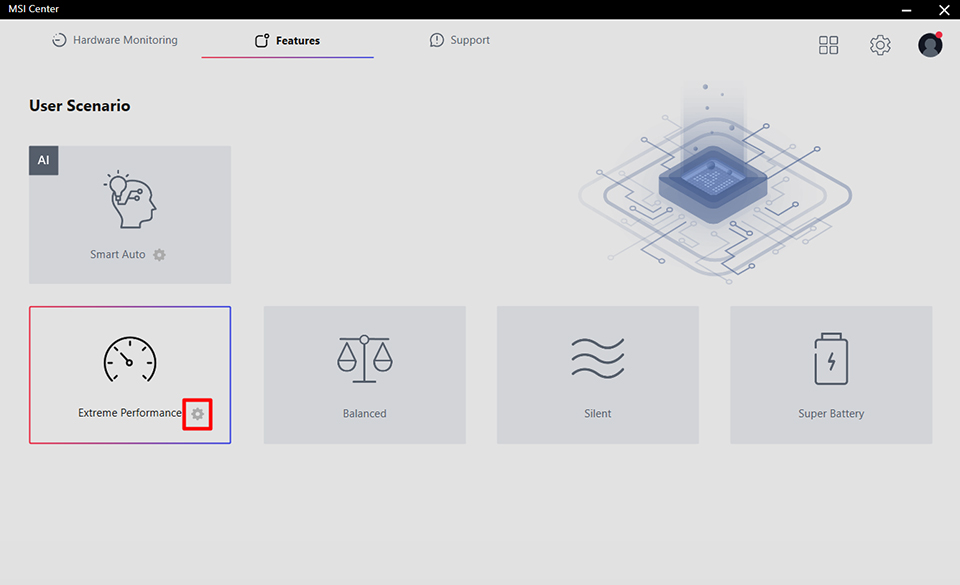
1. If the Cooler Boost function is enabled, adjust the fan speed to "Auto" and click "Save." After the speed decreases, check if there is still noise.
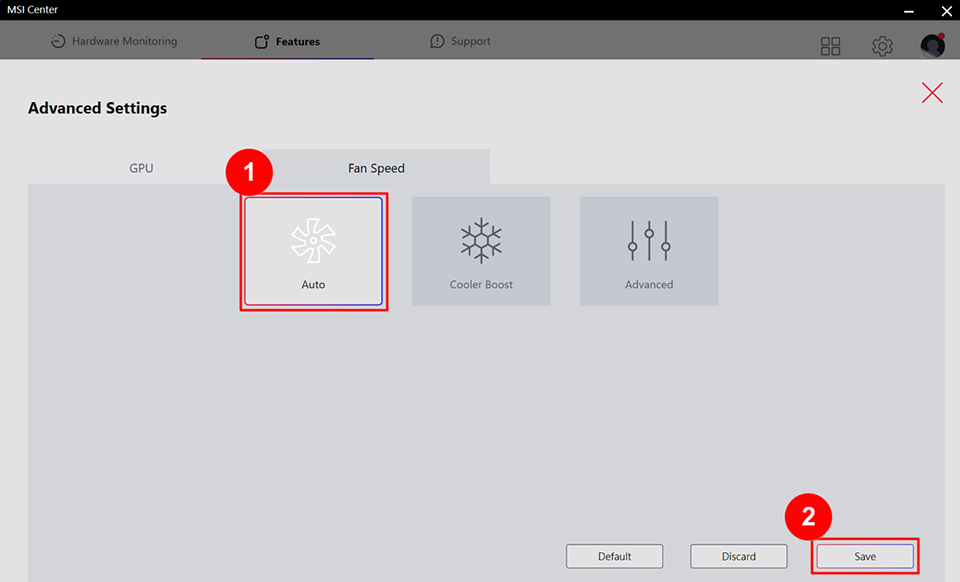
2. Click "Advanced," adjust the fan speed control sliders to lower the fan speed, and then confirm if there is still noise. If the problem persists, please continue refer to the next step.
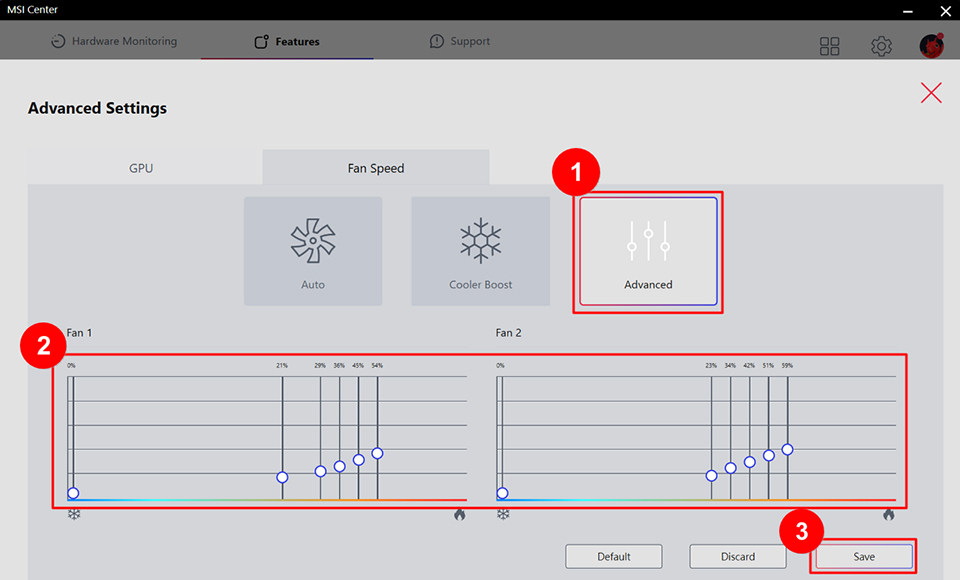
Clean the ventilation ports
Dust and hair in the environment will accumulate on the fan and ventilation ports over time. If the ventilation ports are blocked, it will affect the fan operation. Please try to clean the computer vents and then check if the problem is resolved.
1. Turn off the computer.
2. Remove all objects near the computer.
3. Use blowers or air cans that are sold in stores to carefully clean the vents on the back and side of the computer.
If there is excessive dust accumulation or unable to clean, please contact MSI Service Center for further assistance.
Reset EC
Please refer to [Notebook] How to Reset Embedded Controller (EC Reset), and after resetting the EC, check if the problem is resolved.
Update BIOS
Please refer to [Notebook] How to update BIOS? to update the BIOS to the latest version, and then confirm whether the problem has been solved.
If you have followed the steps and the issue persists, please contact the MSI's customer service center for further assistance.
Reference Information and Related Articles
[Notebook] How to Reset Embedded Controller (EC Reset)
[Notebook] How to update BIOS?




