[Notebook] What to Do if the Laptop Won't Shut Down
If your laptop is stuck and won’t shut down (such as being stuck on the "Shutting down" screen, or showing a black screen while the power light remains on), please follow these troubleshooting steps:
- End Background Applications
- Disable Fast Startup
- Remove External Devices
- Check System Integrity
- EC Reset
End Background Applications
Some running background applications might prevent your computer from shutting down properly. Press "Ctrl + Shift + Esc" to open the Task Manager, review and end unnecessary applications.
Disable Fast Startup
Sometimes, having the fast startup feature enabled can cause issues with shutting down your computer. You can try disabling fast startup to resolve this problem.
1. Open Control Panel→ Click “Hardware and Sound”.
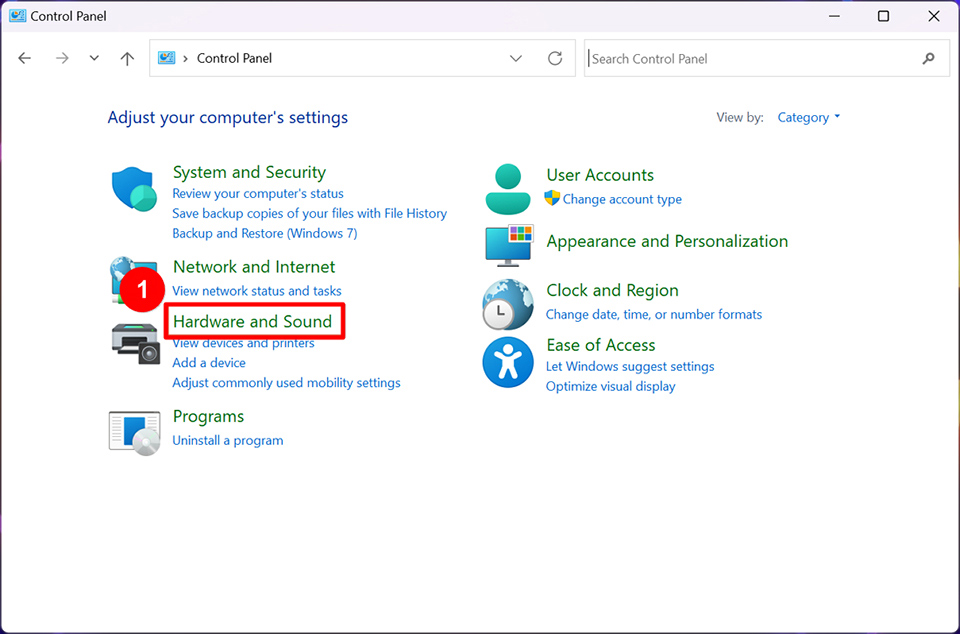
2. Click “Change what the power buttons do”.
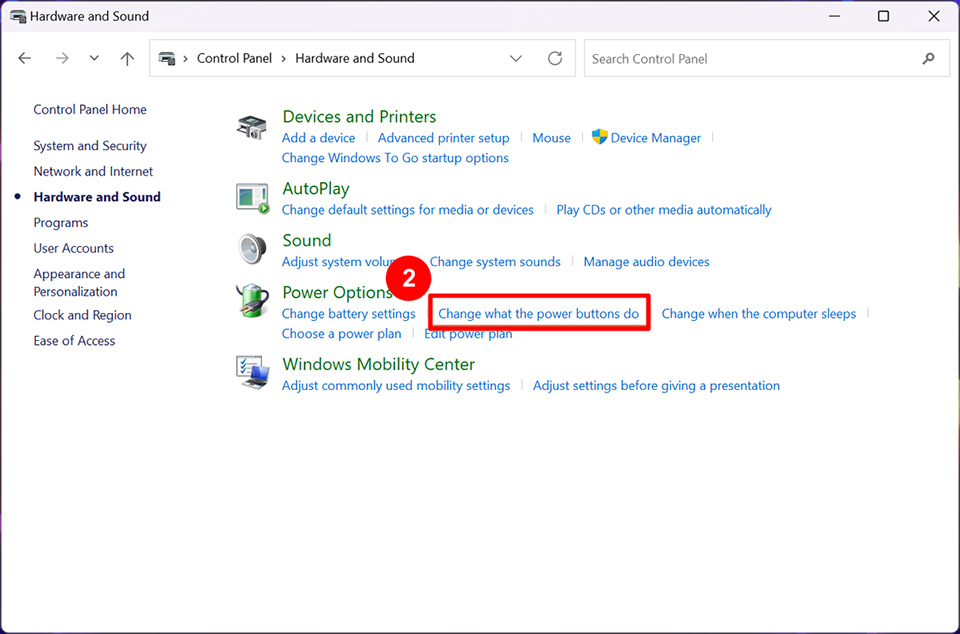
3. Click “Change settings that are currently unavailable”.
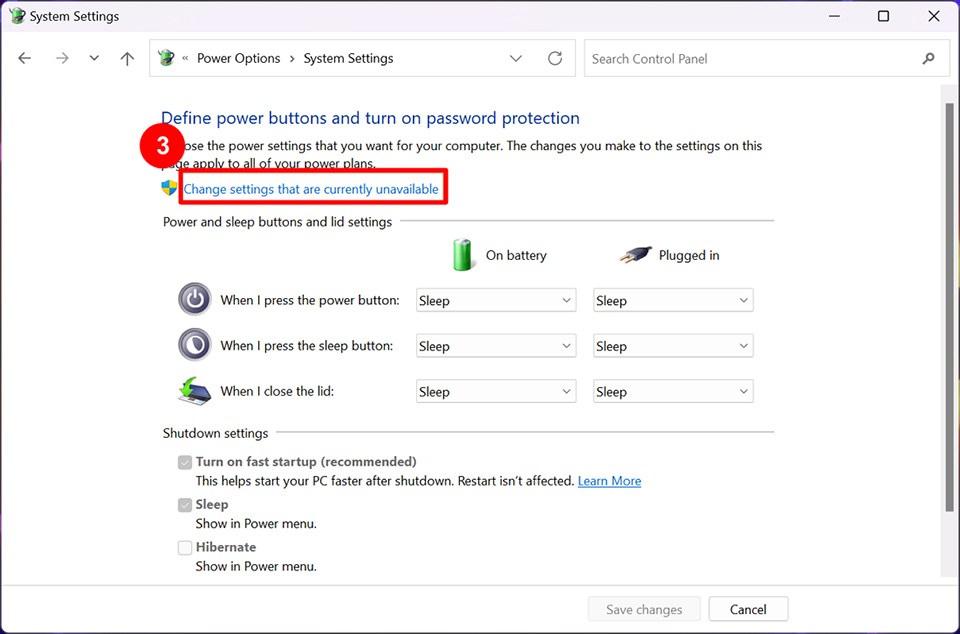
4. Uncheck the "Turn on fast startup" option and save the changes.
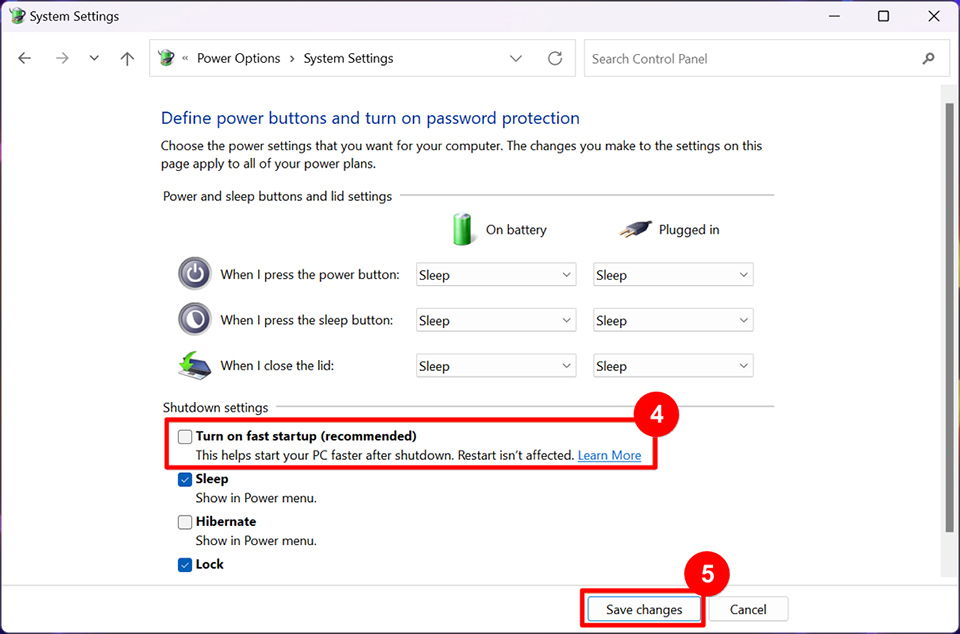
Remove External Devices
Please first try to remove the external devices connected to the notebook, such as external hard drives, memory cards, optical drives and other devices, and confirm whether the problem is solved.
Check System Integrity
- In the search box on the taskbar, type "CMD," select "Run as administrator," and click "Yes."
- Type DISM.exe /Online /Cleanup-image /Restorehealth (ensure there is a space before each /), and press "Enter."
- Once the message "The operation completed successfully" shows up, type sfc/scannow and press "Enter."
- After the scan completes, the Command Prompt will display the scan results. If issues are found and fixed, the System File Checker tool will notify you. If no issues are found, you will also receive a relevant message.
EC Reset
Please refer to [Notebook] How to Reset Embedded Controller (EC reset) to reset the EC of the device and then confirm whether the problem is resolved.
If you have tried the above troubleshooting methods and still cannot resolve the issue, please reach out to the MSI customer service center for further assistance.




