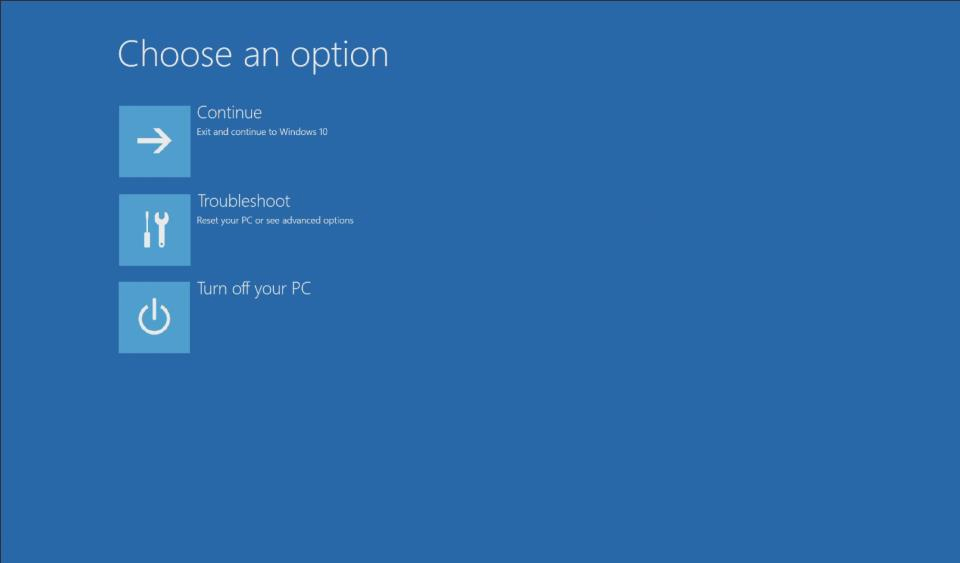[Notebook] How to restore the default factory system through F3 Recovery?
Note:
- The following content only applies to MSI laptop computer models that are equipped with the MSI factory system. If you have reinstalled the system of your laptop computer or made any changes to the system disk partition, the recovery partition may have been cleared or damaged; in this case, this article is not applicable to you. If you want to reinstall the MSI factory system, please contact the nearby service center in your area.
- The hard drive will be formatted during the recovery process; please backup your personal data before performing system recovery
- Do not disconnect the power during the recovery process.
- If you want to know how to create recovery media (USB or DVD) or use recovery media for system restore, please refer to How to create system recovery backup and execute system recovery through MSI Center / Dragon Center / Creator Center / MSI Center Pro?
Follow the steps below to perform a system restore
1. Connect the power cable and press the power button to boot up the computer; after you see the MSI logo, press F3 on the keyboard repeatedly to enter the system recovery screen.
Note: Please make sure that the power supply is connected. The system will detect the power supply before starting the restoration. If the power supply is not connected, the restoration process will not continue.

2. After entering the following page, select “Troubleshoot” to enter the next step.
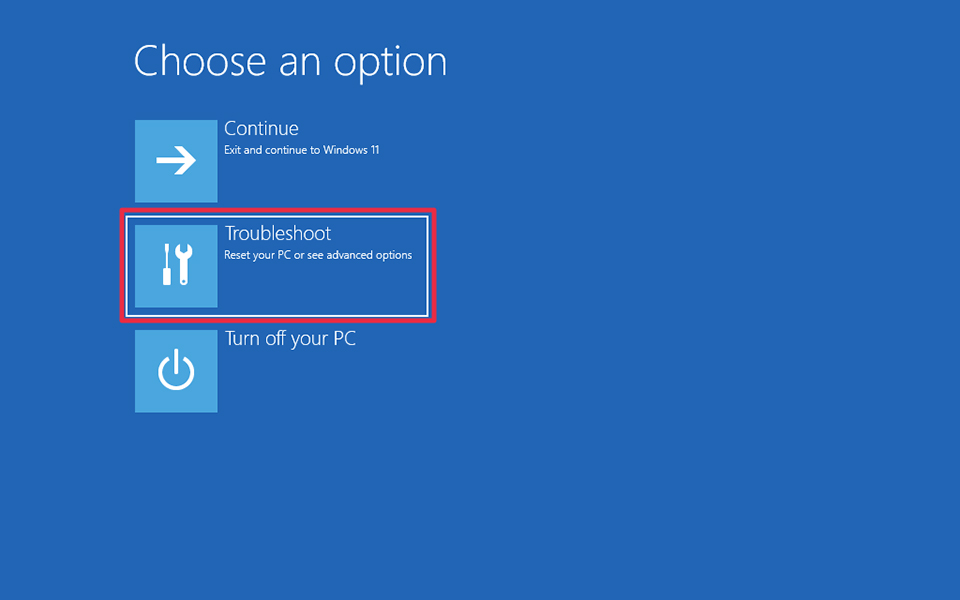
3. Select “Restore MSI factory settings” to enter the next step.
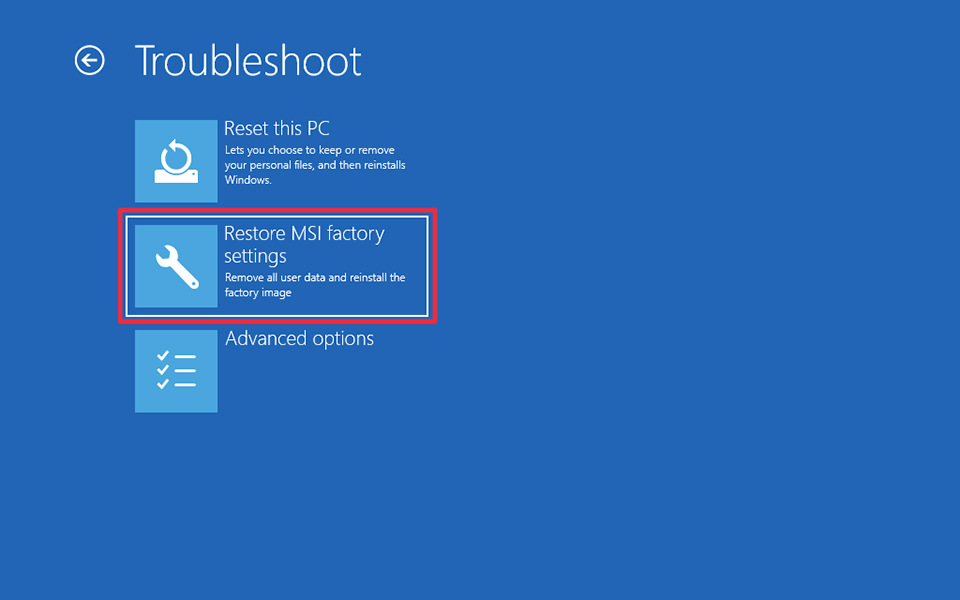
4. Select “System Partition Recovery” to enter the next step.
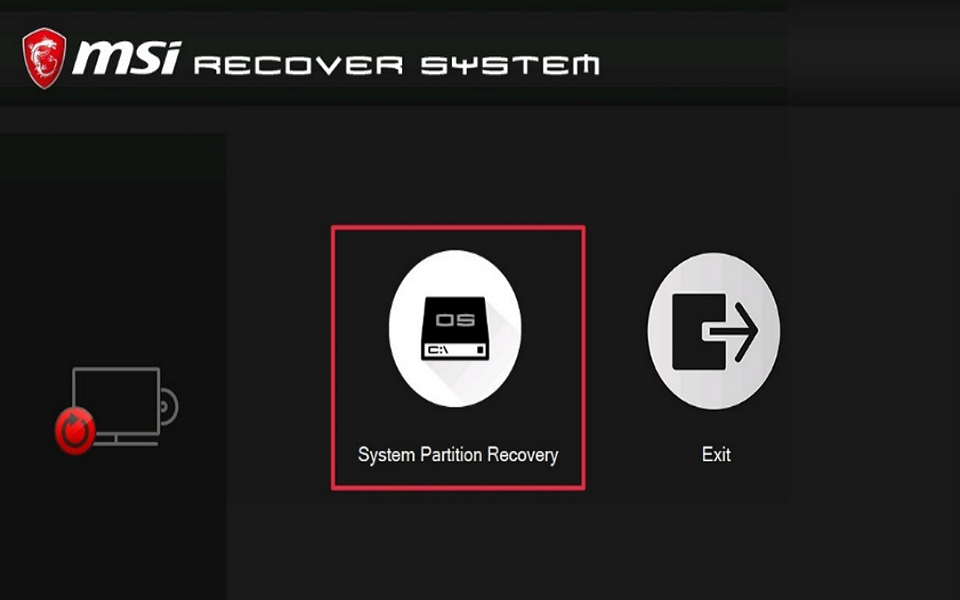
5. The system will prompt that all settings and data will be reset, please confirm whether to continue performing system recovery. If you have already backed up your personal data, press “Yes” to enter the next step.
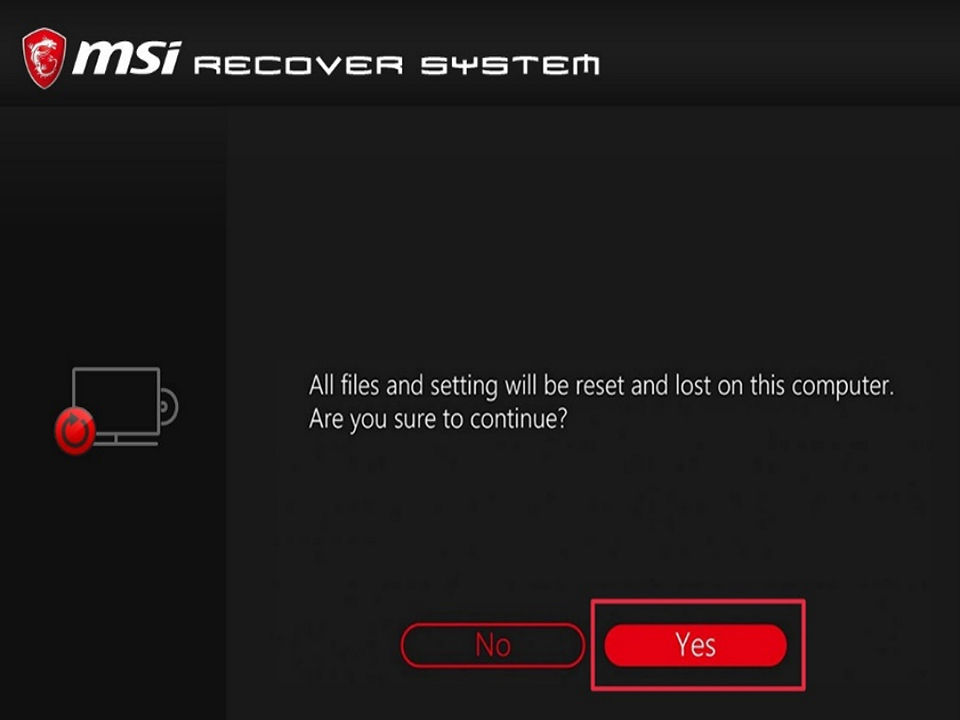
6. The system will confirm again whether the continue executing; if you want to continue, please click “Yes” to enter the next step.
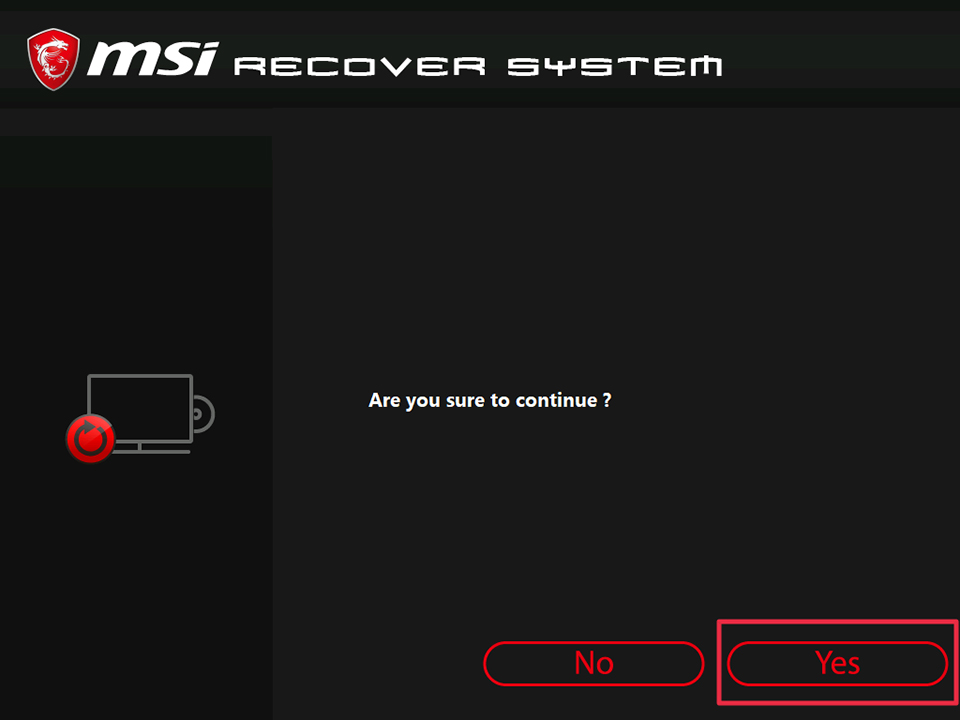
7. The system will start to recover and the timing screen will be displayed, please wait patiently for the recovery to be completed and do not perform other operations or power off the computer during the recovery.
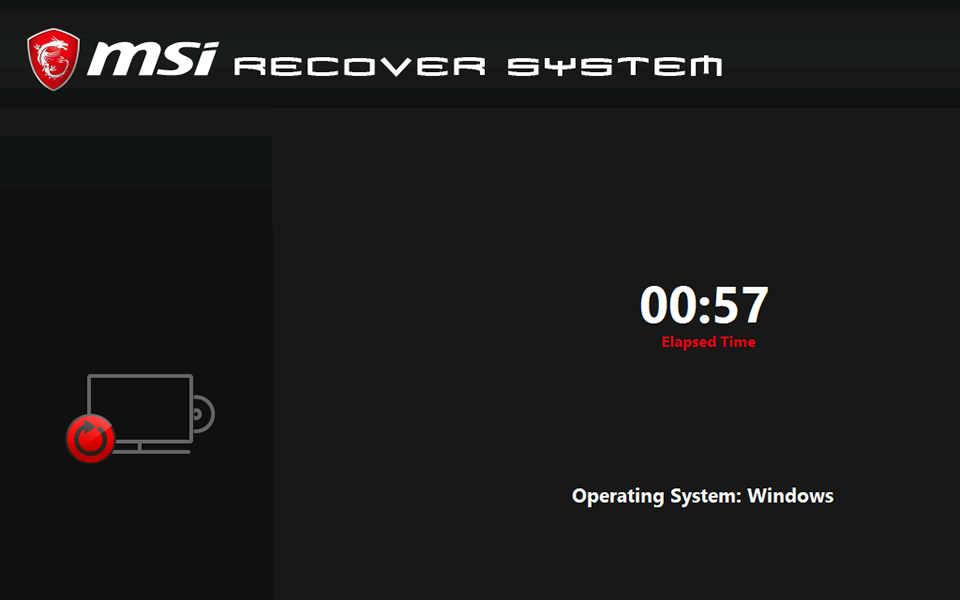
8. After system recovery is completed, press “OK”.
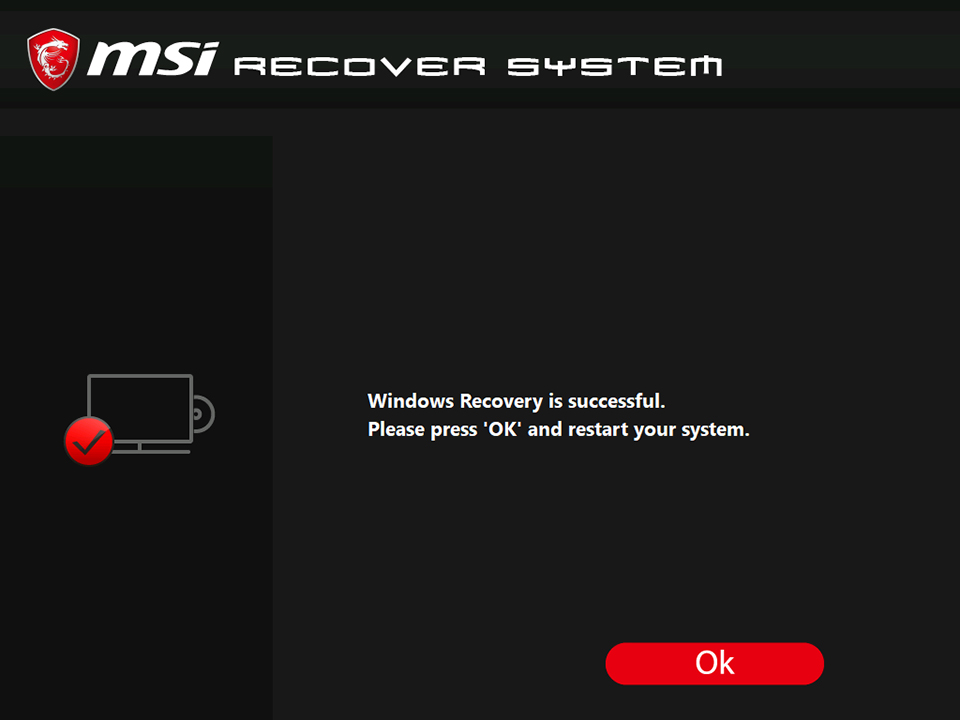
9. Select “Continue” and the system will exit and reboot; after the reboot has been completed, the system will be successfully restored to the default factory status.