[Notebook] Touchpad Not Working
If your MSI laptop's touchpad is not working, please follow these troubleshooting steps.
System Settings
1. Press "FN" + "F3" to enable the touchpad. For some models, the activation combination may be "FN" + "F4" (e.g., Summit, Prestige series).
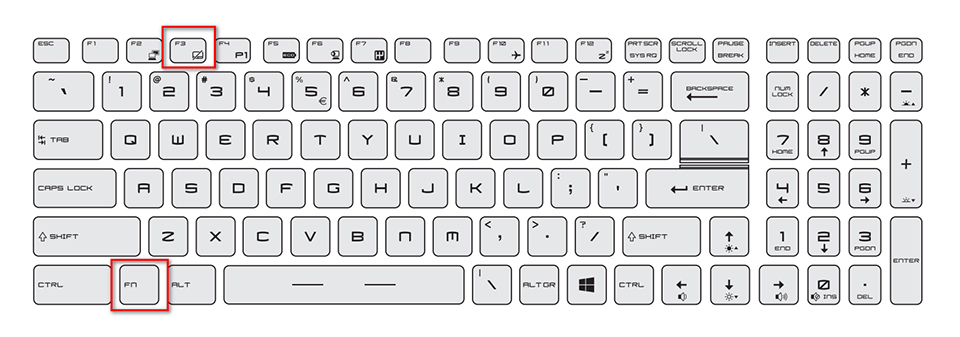

When using the shortcut keys to toggle the touchpad on/off, an icon will appear in the system indicating the status.


2. If the touchpad cannot be toggled using the shortcut keys, open the system settings to enable or disable the touchpad.

After enabling the touchpad function, also ensure that "Leave touchpad on when a mouse is connected" is set off. If this option is enabled, the touchpad will be disabled when a mouse is detected.

Reinstall the Driver
The touchpad not working could be due to driver issues. Please refer to [Notebook] How to update the driver? and download the touchpad driver from the MSI official website and perform a driver update.
After installing the driver, restart the computer and check if the touchpad is functioning properly.
Update BIOS
If the above methods do not resolve your issue, please refer to [Notebook] How to update BIOS? and update the BIOS to the latest version and then check if the issue is resolved.
Perform EC reset
Please refer to [Notebook] How to Reset Embedded Controller (EC reset) and after performing an EC reset, check if the issue is resolved.
Run Windows Update
1. Search for "Check for updates" in the taskbar and click "Open."

2. You will then enter the Windows Update page and click on "Check for updates".

3. If updates are available for download, please click "Download now," the system will automatically download and install them.

4. Some updates for certain features may require a restart to apply settings. If you encounter this situation, please click "Restart now".

System Restore
If the problem persists, please refer to [Notebook] How to restore the default factory system through F3 Recovery? to restore the system to its factory settings.
If you have tried the above troubleshooting steps and the touchpad is still not working, please contact the MSI customer service center.
Reference Information and Related Articles
[Notebook] How to update the driver?
[Notebook] How to update BIOS?
[Notebook] How to Reset Embedded Controller (EC reset)
[Notebook] How to restore the default factory system through F3 Recovery?




