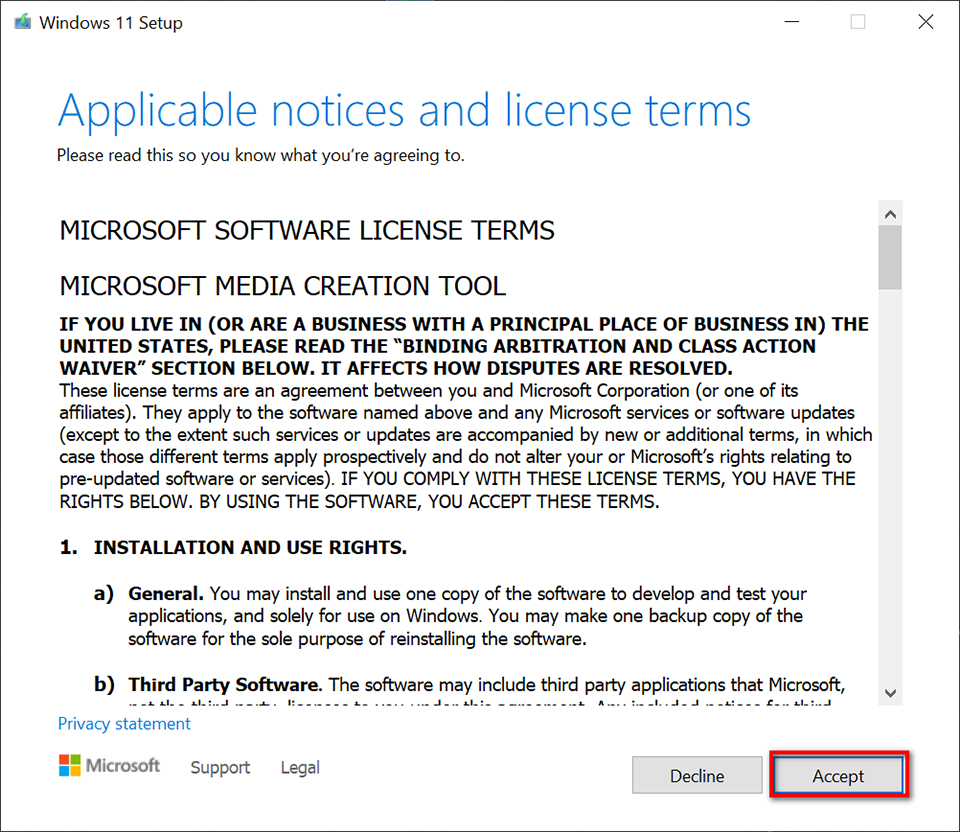How to upgrade to Windows 11
Before beginning, please read the Precautions Before Upgrading to Windows 11 carefully, and confirm that the system meets the upgrade requirements and that all preparations have been completed.
- It is strongly recommended to execute system backup before upgrading.
- The free upgrade of Windows 11 can only be executed on qualifying Windows 10 systems
- During the system upgrade, please ensure a consistent Internet connection smoothly, make sure the power cable is plugged in, and that there is a sufficient power supply
- Upgrading to Windows 11 through Windows Update
- Upgrading to Windows 11 through the Windows 11 Installation Assistant
- Upgrading to Windows 11 through Windows 11 Installation Media
Upgrading to Windows 11 through Windows Update
1. Click the Windows Start button → Settings → Update & Security.
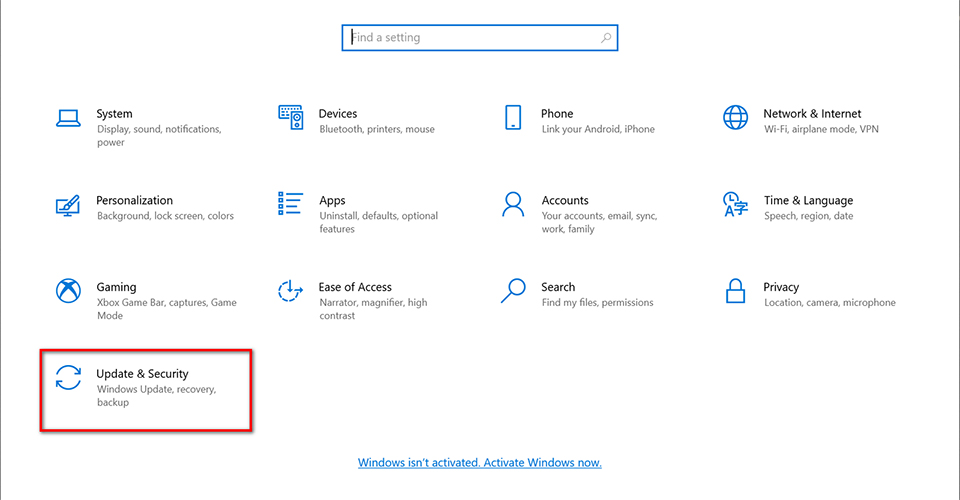
2. Click “Check for updates”.
Note: The Windows 11 upgrade release is planned to last from the end of 2021 to 2022; the exact timing will vary according to different countries and devices. Since the early versions are usually unstable and may have unknown problems, MSI recommends users wait until the Windows 11 upgrade option appears in the Windows Update in order to get a better experience.
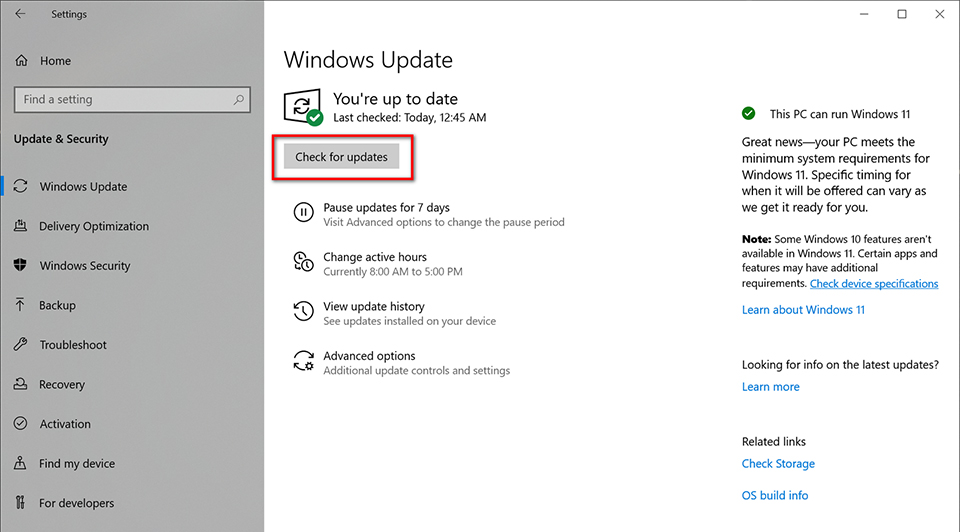
3. When the Windows 11 upgrade has been pushed to the system, a notification will appear on the Windows Update page; click “Download and install” to get the Windows 11 upgrade.
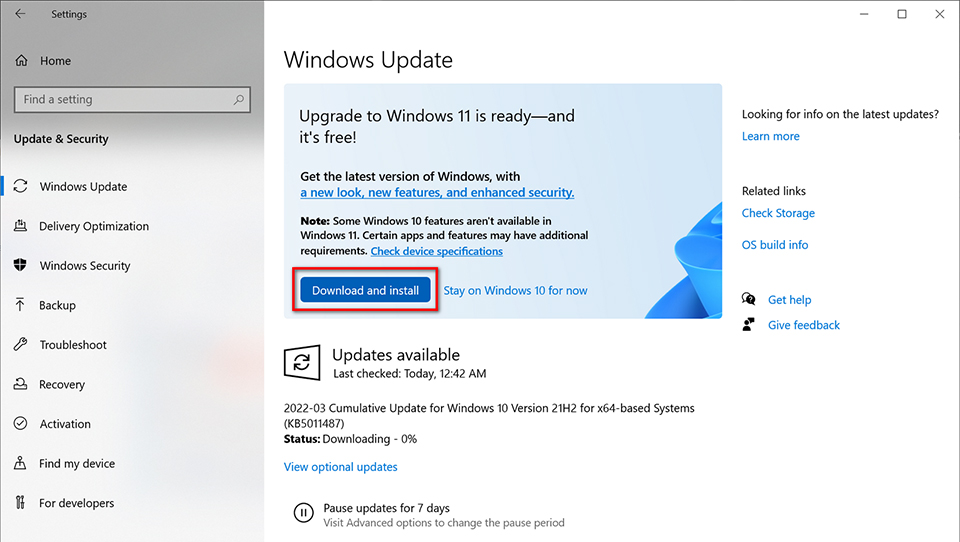
4. Follow the instructions on the screen to perform the upgrade
This upgrade will keep all the personal files, software and customized system settings from Windows 10
5. When the upgrade is completed, the system will restart automatically and login to Windows 11
Upgrading to Windows 11 through the Windows 11 Installation Assistant
1. Download the “Windows 11 Installation Assistant” from the official website of Microsoft
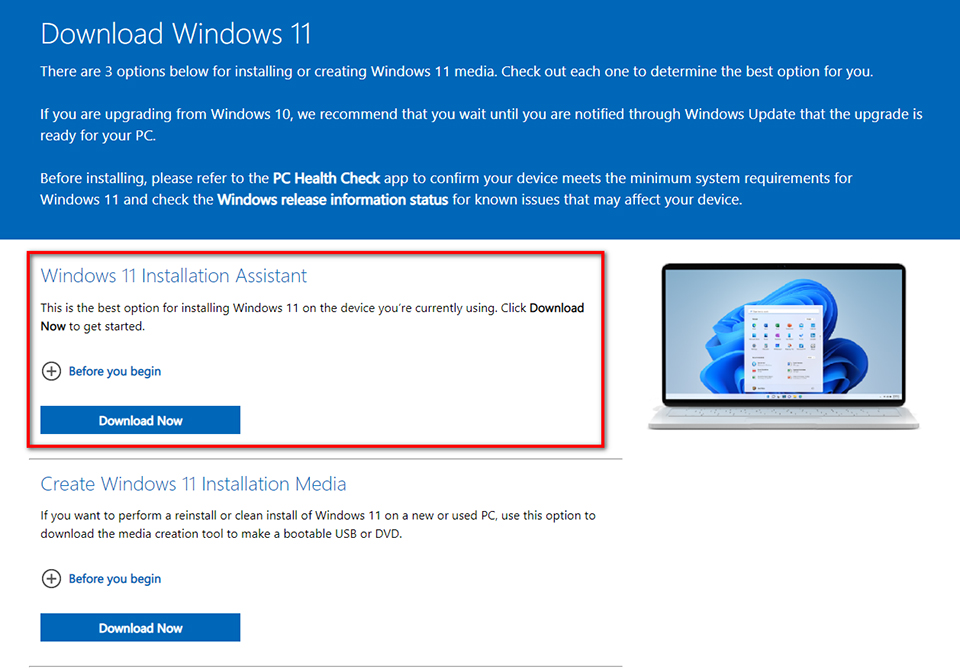
2. When finished downloading, locate the “Windows 11 Installation Assistant” and right-click the mouse on it and select “Run as administrator”

3. Read the upgrade terms and then click “Accept and install” to start installing Windows 11
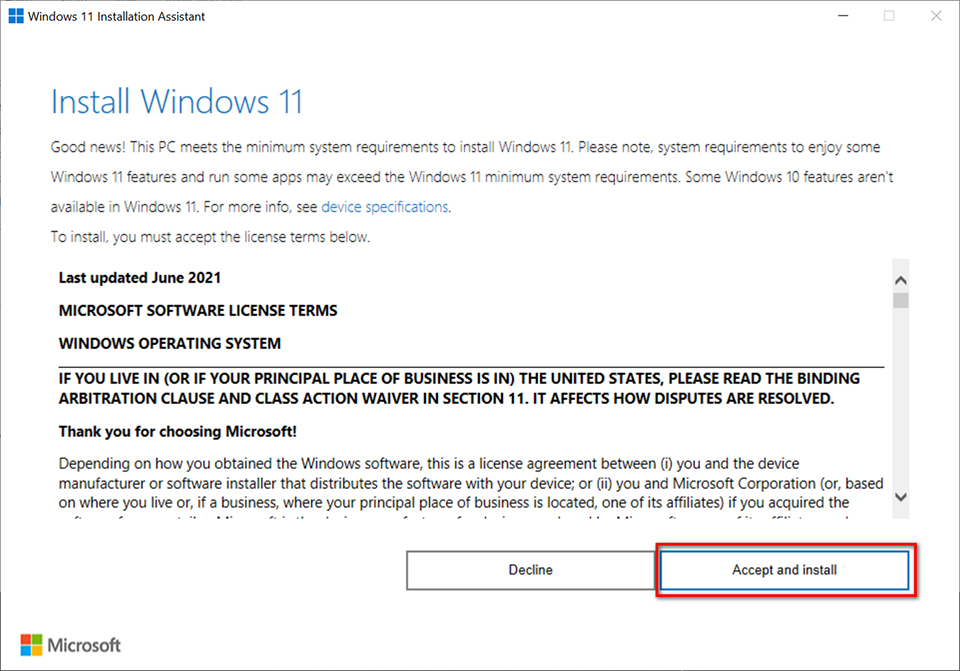
Upgrading to Windows 11 through Windows 11 Installation Media
1. Download the “Create Windows 11 Installation Media” from the official website of Microsoft.
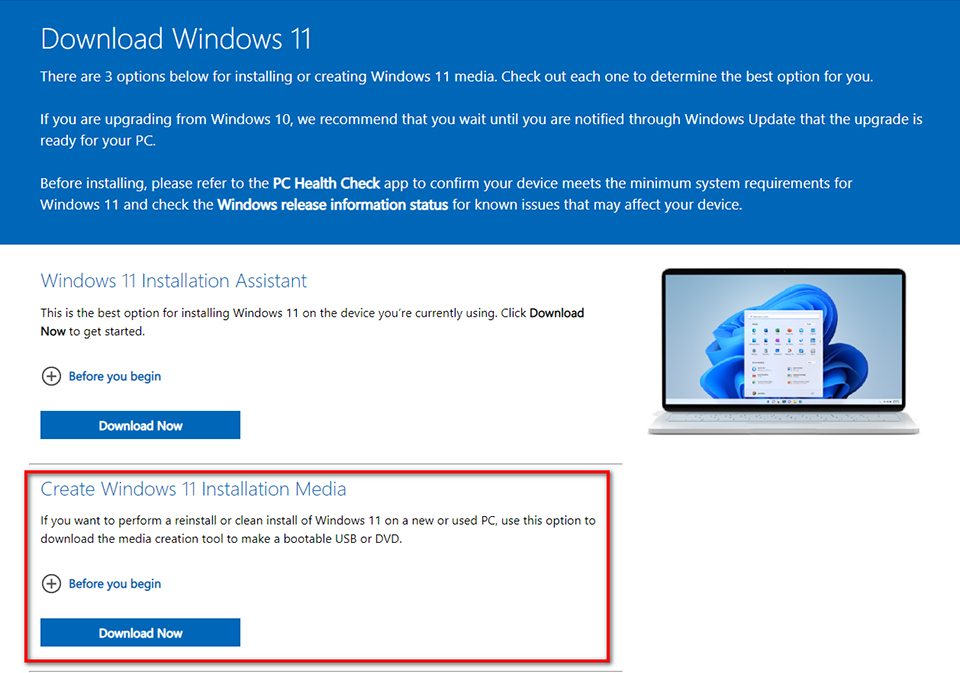
2. Click the “MediaCreationToolW11” to run the Windows 11 installation

3. Read the upgrade terms and then click “Accept”, then follow the instructions on the screen to start installing Windows 11