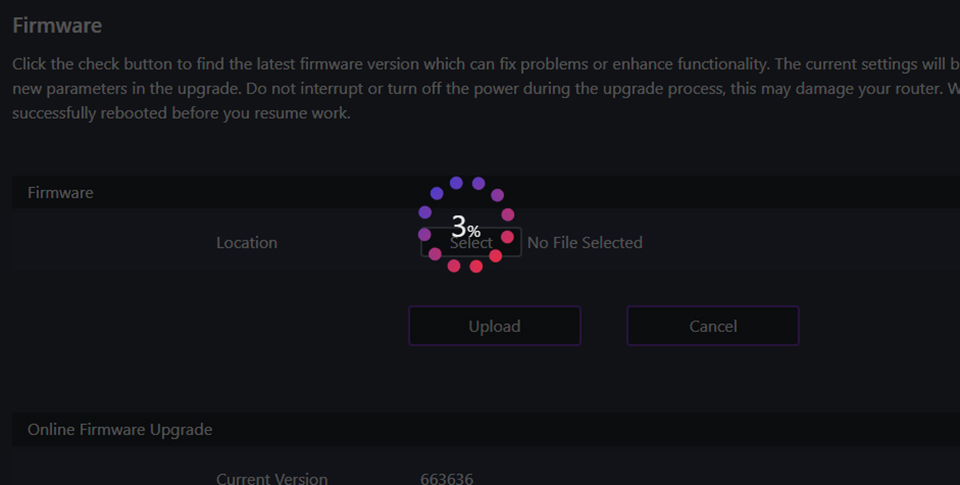[Networking] How to Update Firmware for RadiX Series Gaming Routers
- Do not turn off or disconnect the router from the power supply while updating the firmware.
- If the firmware update process fails and causes the router to malfunction, please contact the MSI customer service center for assistance.
To update the firmware for your RadiX series gaming router, please follow these steps:
1. After connecting the router, open a web browser and go to http://msirouter.login. Enter your administrator user name and password to log in.
(If you are setting up the router for the first time, you can find the default user name and password on the sticker located on the bottom of the device.)
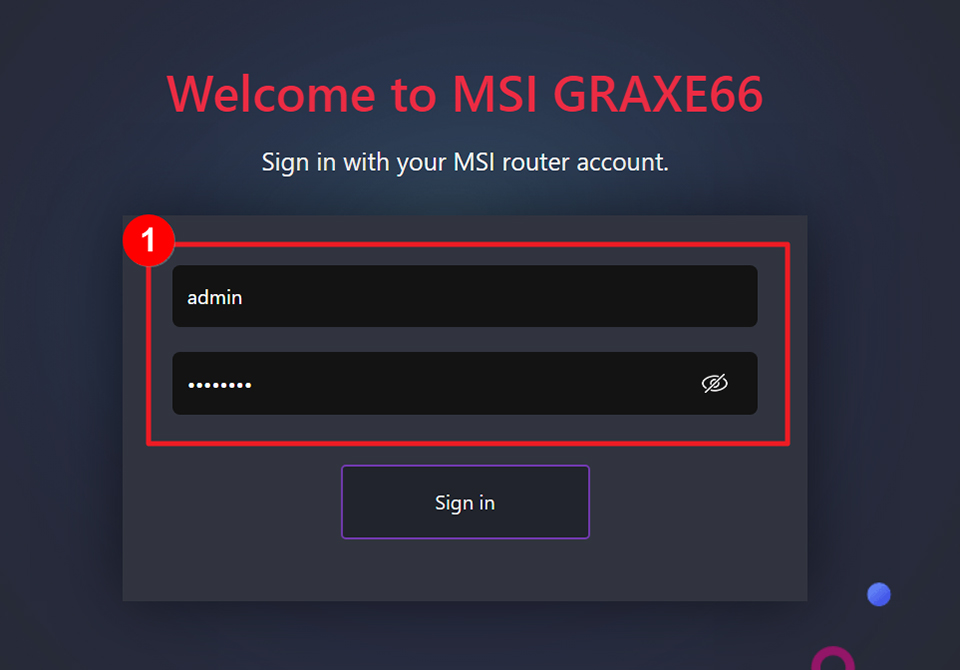
2. On the network management page, you will see the current firmware version in the upper right corner.
Click "Advanced" -> "Administration" -> "Firmware Upgrade" -> "Select" (and choose the firmware file) -> "Upload".
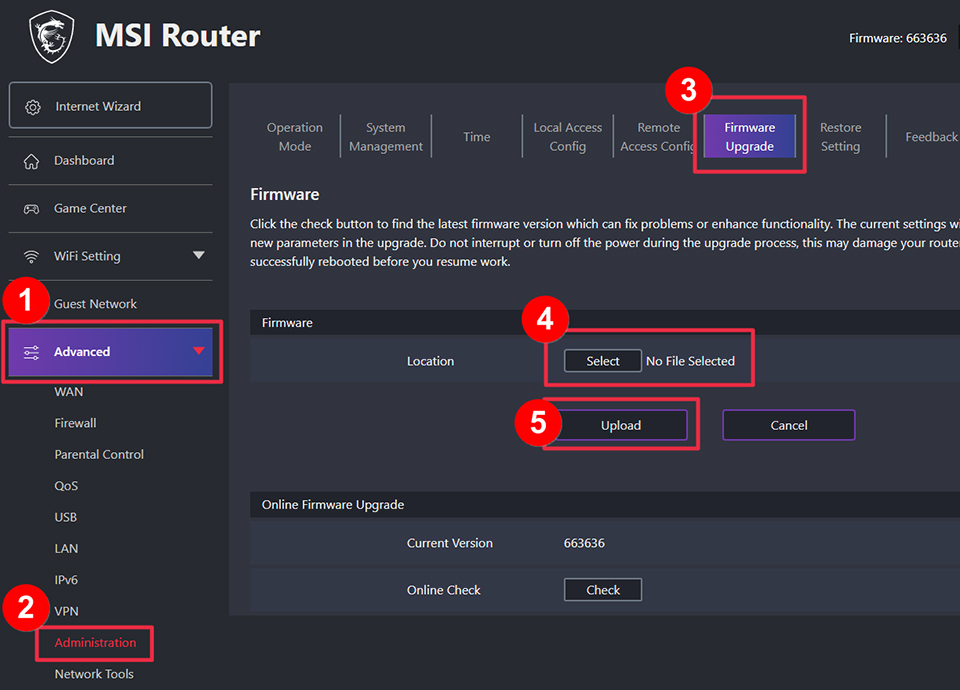
3. The system will remind you that some device settings will be restored to their defaults after updating the firmware. Before you update the firmware, please consider backing up your settings. To do this, you can first export your settings files by going to "Advanced" -> "Administration" -> "Restore Settings", and then import them back (also on the same page) after the update is complete.
Click "OK" to continue the update.
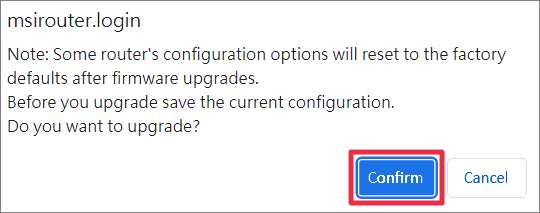
4. Click "OK" to continue the update.
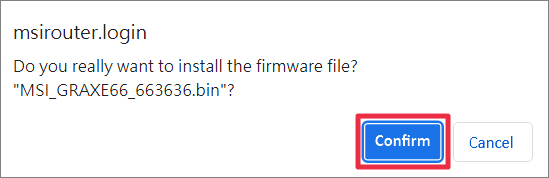
5. Please be patient during the firmware update process and do not turn off or disconnect the router from the power supply. The router will restart automatically once the update is complete.