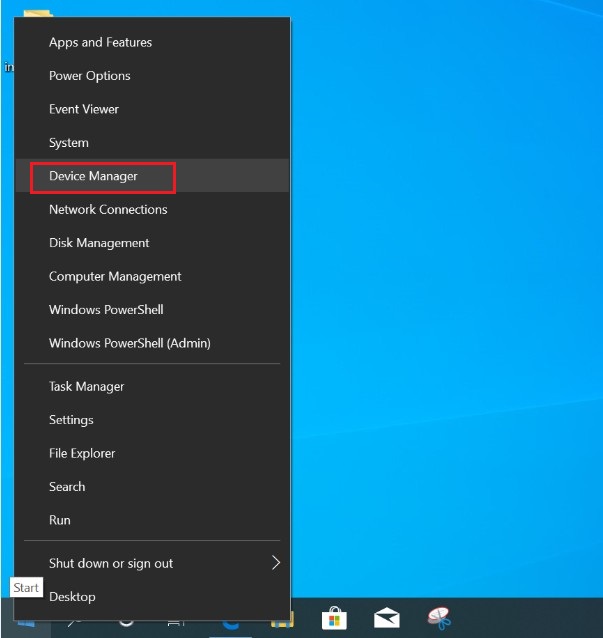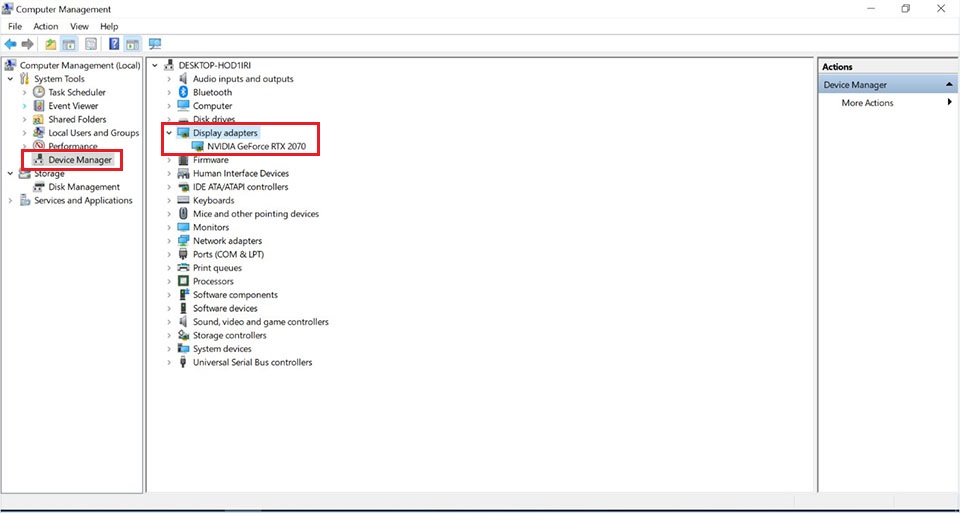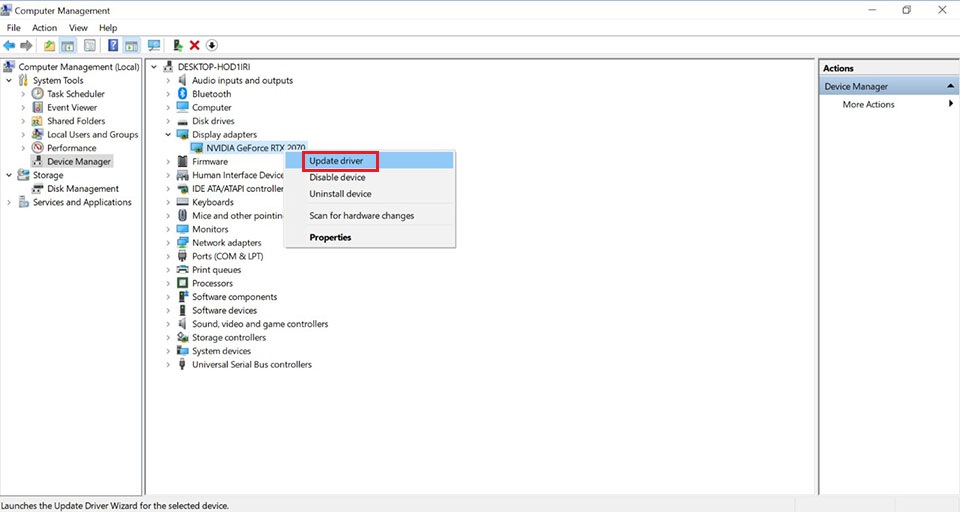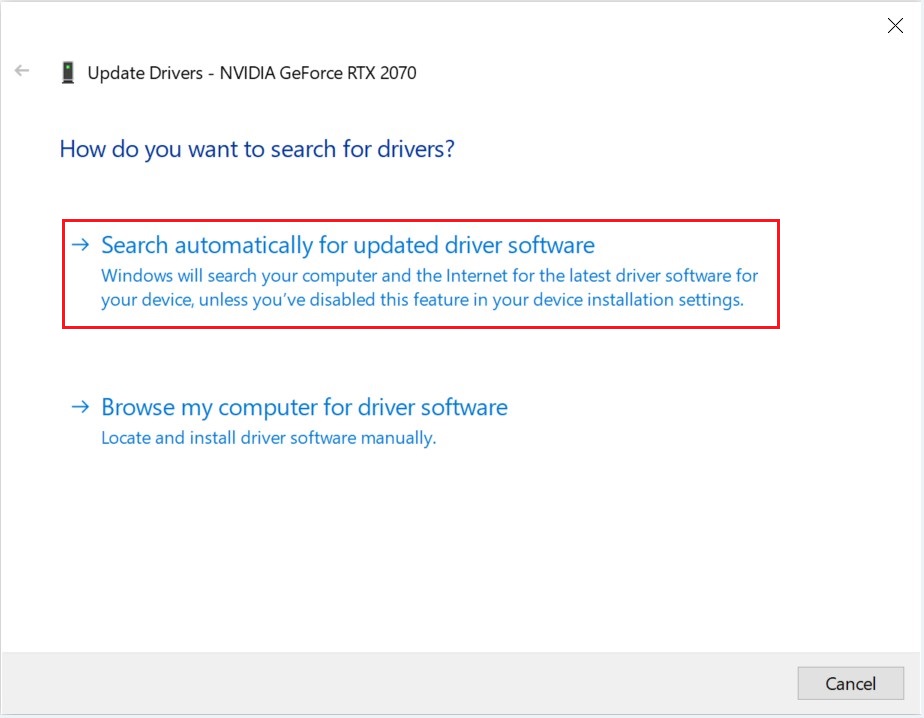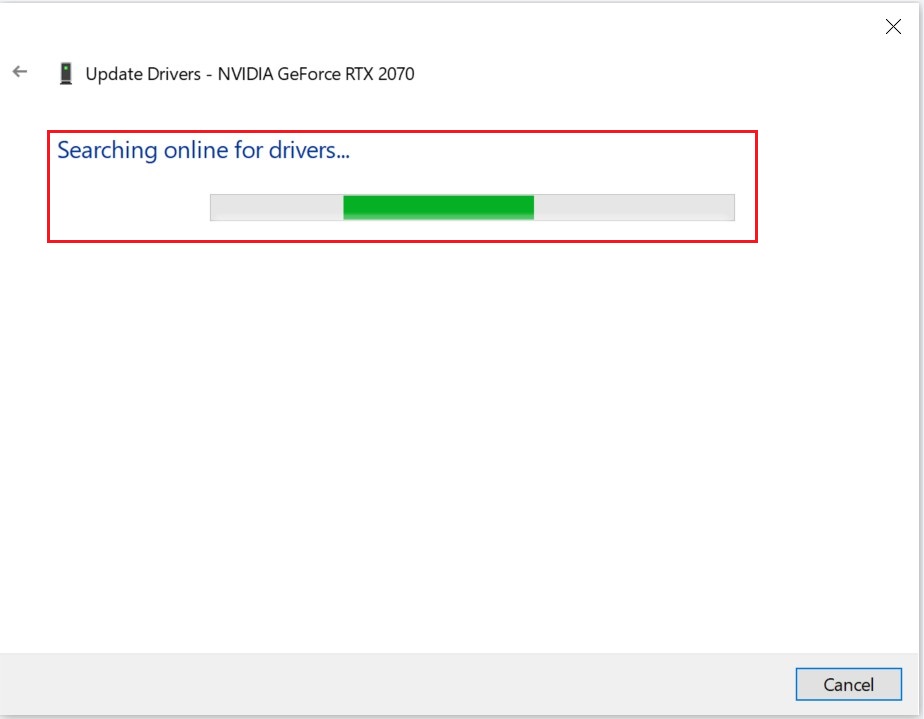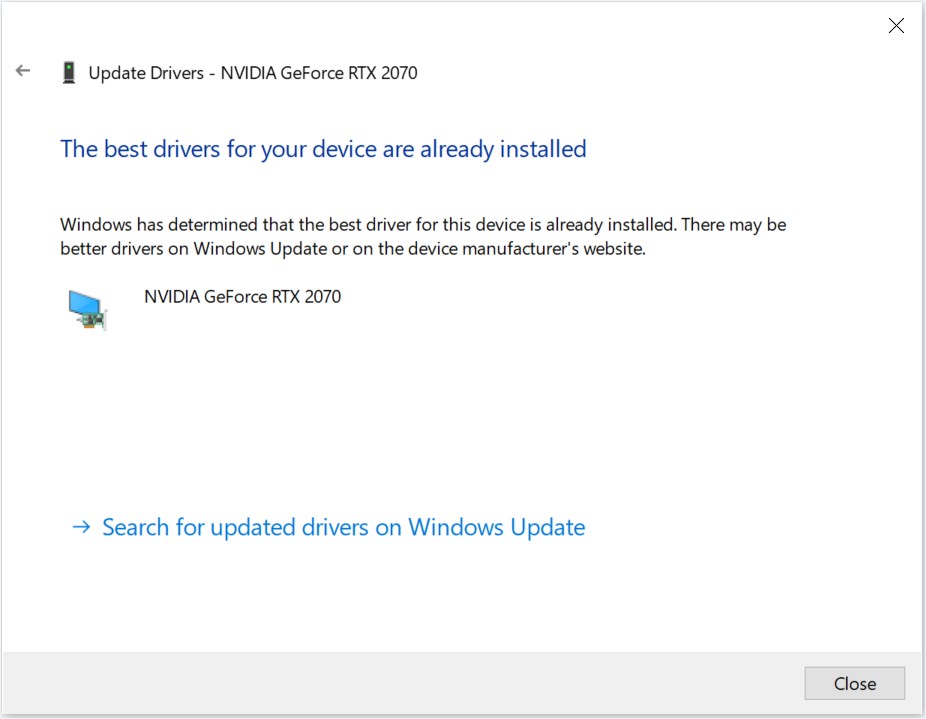How do I fix an unknown device in Device Manager?
If you notice an unknown device or found an error with the driver, we recommend you to uninstall the current driver before installing the new driver. It is recommended to install the driver released on MSI official website, which has been running a full testing to make sure it is fully compatible to our product. Comparing with the chip vendor’s driver version, the vendor will release the newest version on their website, which can also be used as an option. Running a Windows Update could also fix the problem. Note: please uninstall the existing driver before performing a new driver installation process.
Download and update MSI official website’s driver version
Download and update the driver from chip vender
Uninstall the existing driver
Method 1: Uninstall the driver with Device Manager
- In Windows OS right click [Windows] → Choose [Device Manager]
- Click [Device Manager], find out [Display adapters]
- Right click the driver, choose [Uninstall device]
- Tick [Delete the driver software for this device], click [Uninstall]
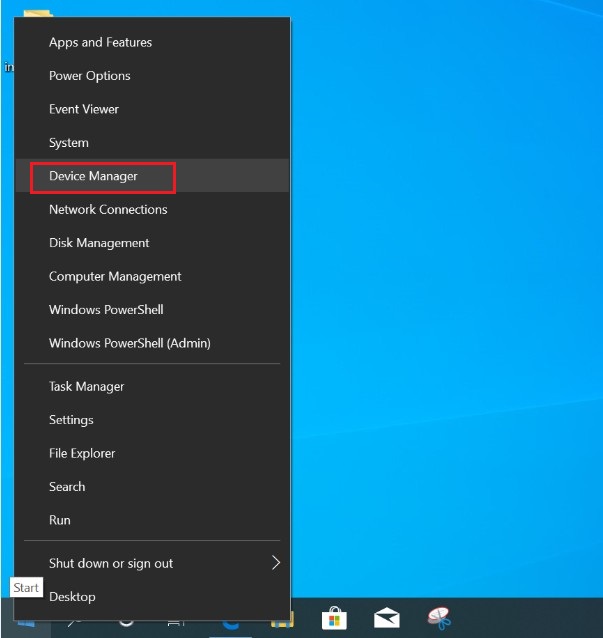
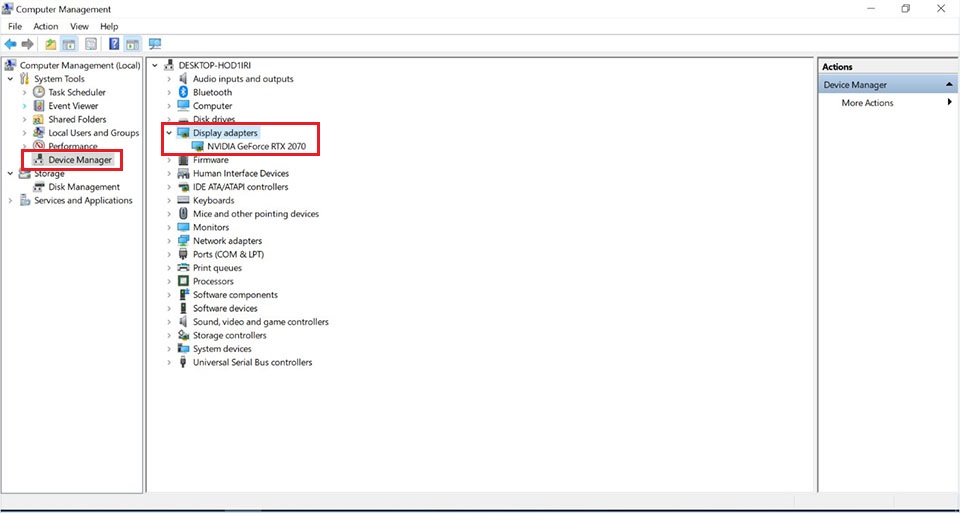
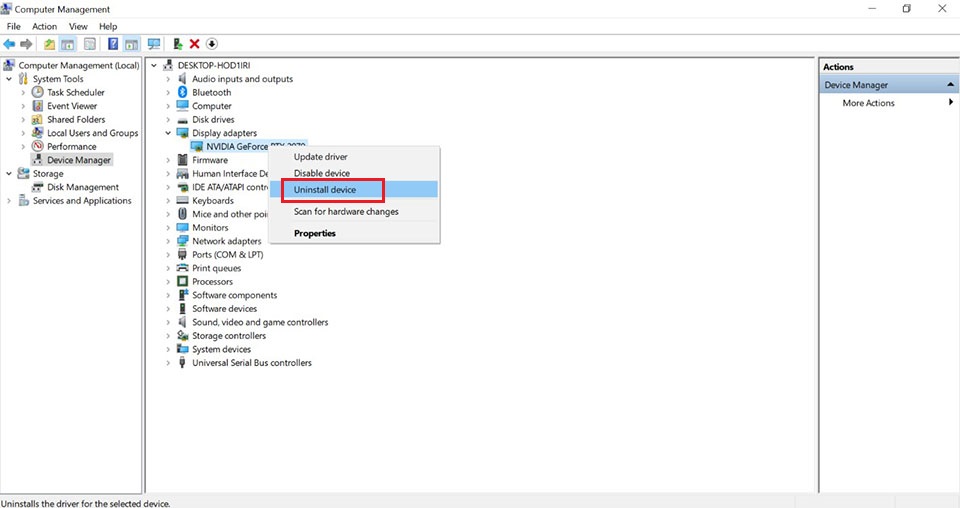
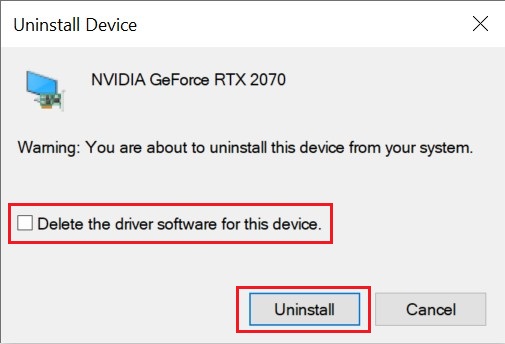
Method 2: Uninstall the driver with Apps and Features
- Right-click on Windows Start icon > Select [Apps and Features]
- Input the chipset vendor like “NVIDIA” or “AMD” to search the driver to uninstall
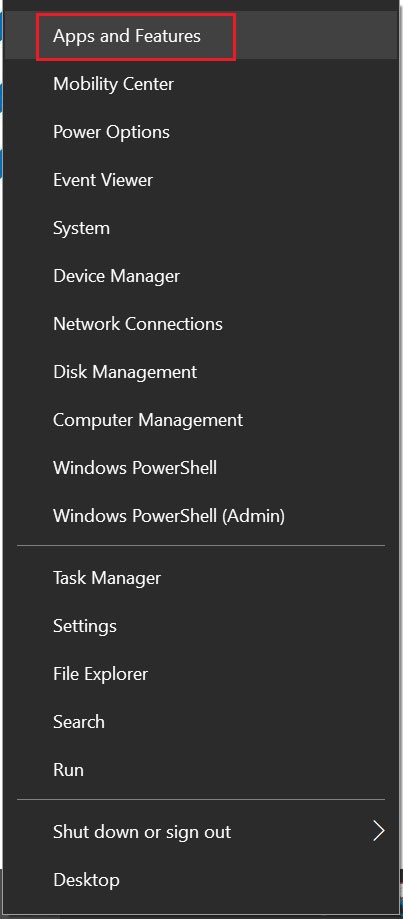
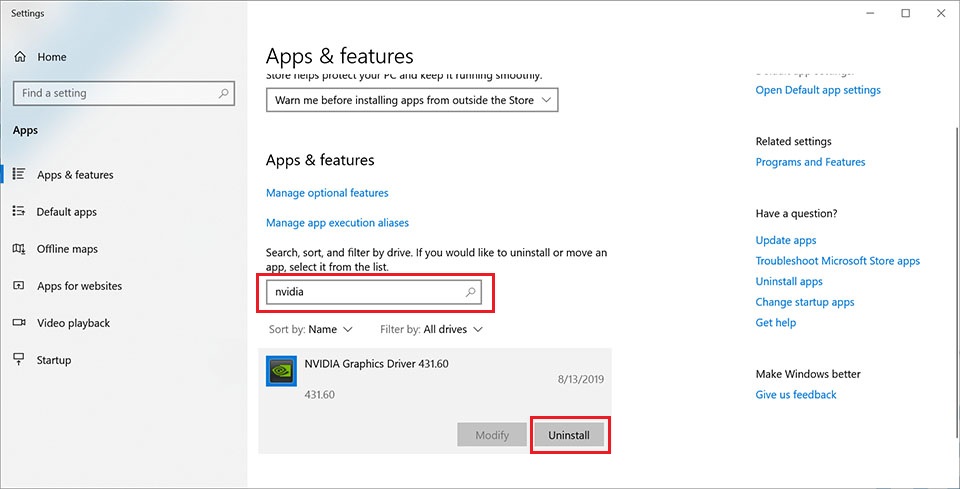
Download and update MSI official website’s driver version
- Go to MSI official website, search your motherboard and download the driver
- For example: RTX 2070 GAMING Z 8G, input the product name on the top right search bar , press [Enter]
- The matching result for “GeForce RTX 2070 GAMING Z 8G” will show up, select [Download] to enter download section.
- Go to [Driver] tab
- Select your operating system
- Click and Expand [NVIDIA Graphics Drivers] click on the arrow pointing down icon to download
- Right-click on the downloaded file and select [Extract All] to unzip the compressed folder
- Click [Extract]
- Unzipping the file
- Right click on the file, click [Open] to start the driver installation
- Click [OK] and select [NEXT] in the next step
- Wait for the system compatibility check
- Click [AGREE AND CONTINUE]
- Click [NEXT]
- Preparing for install
- Installing the driver (Note: The screen will goes black a few times during the process, which is normal)
- Installation complete, please click [Restart Now] to restart your PC and it’s all good to go
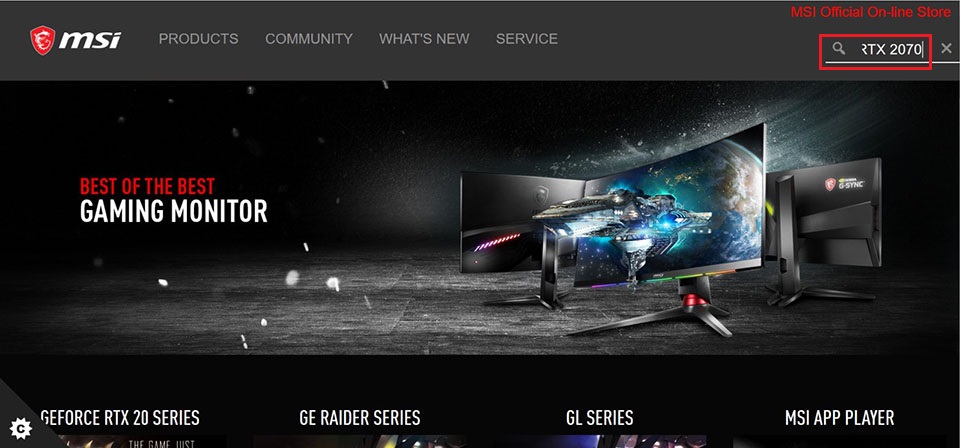
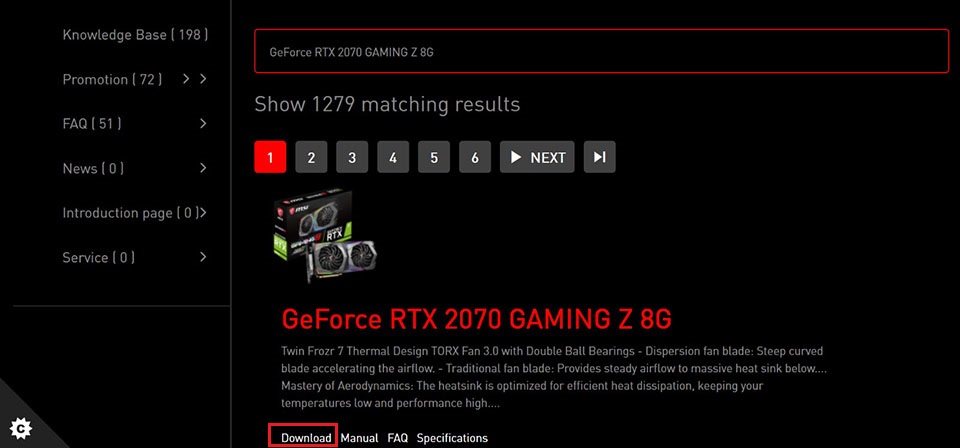
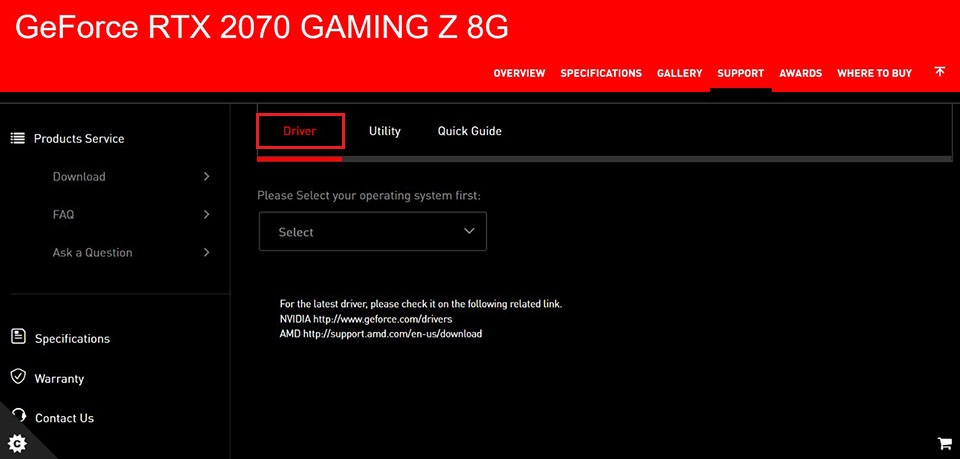
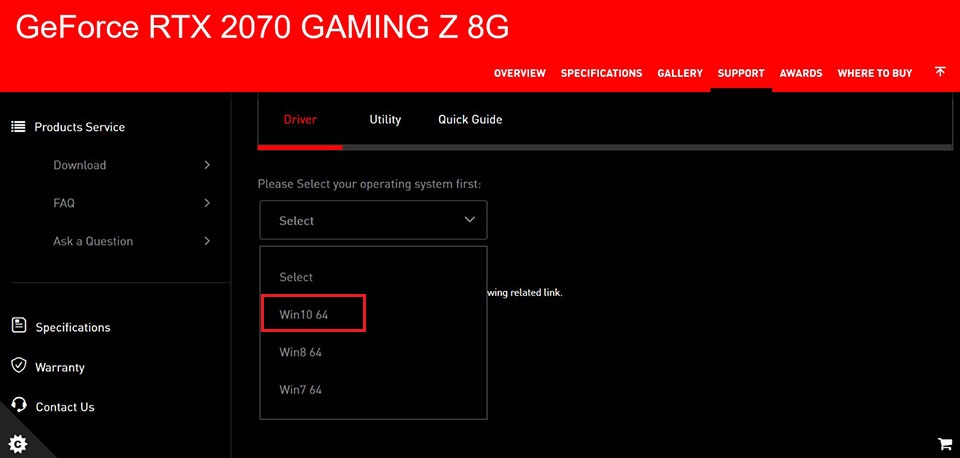
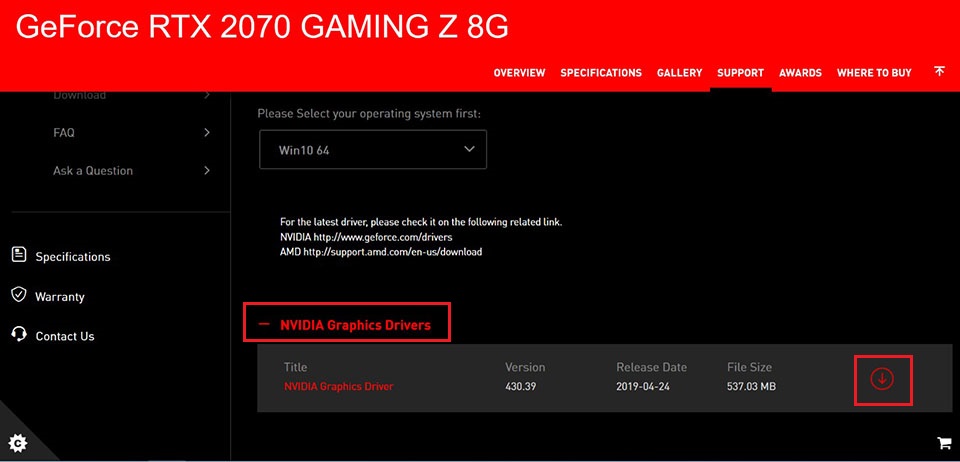
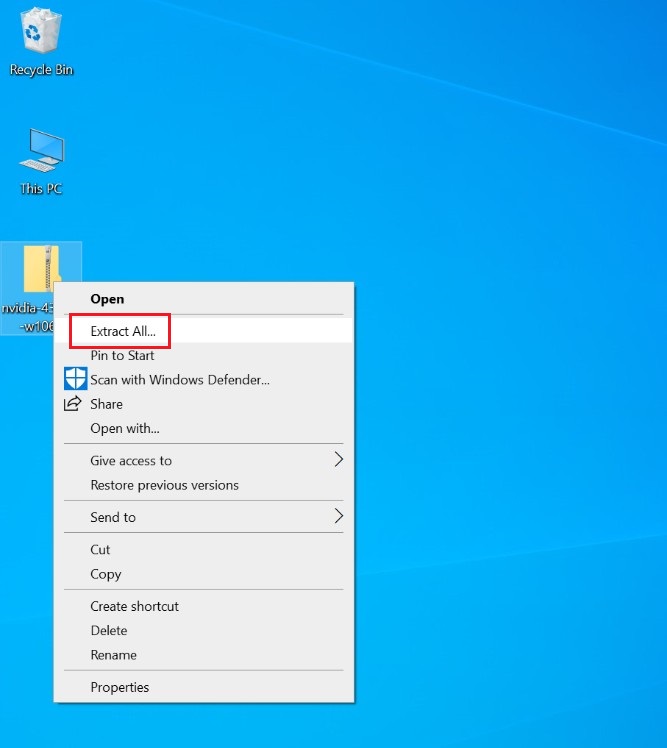
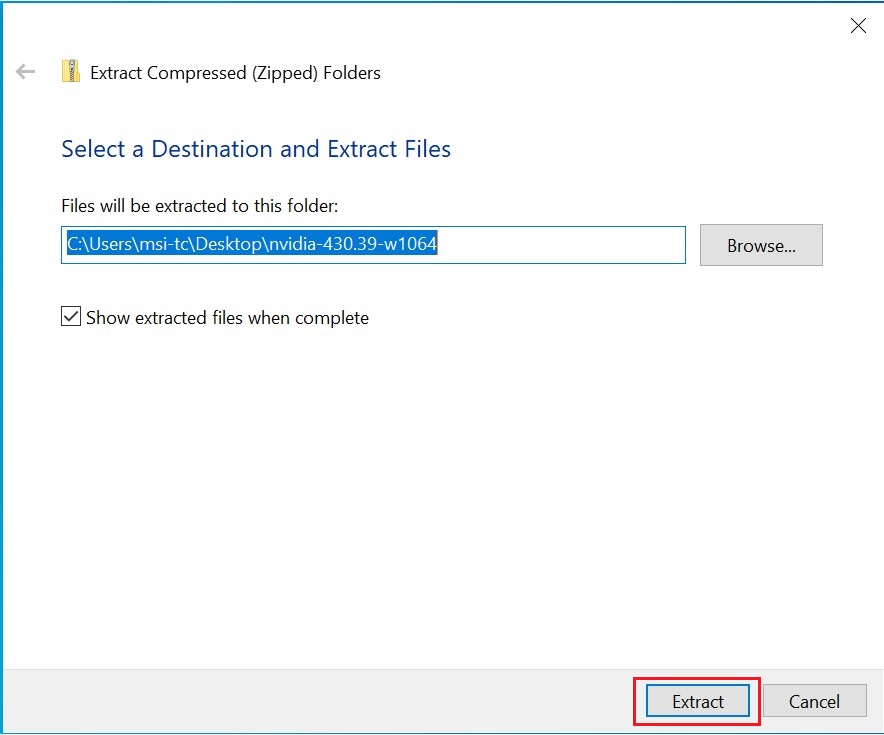
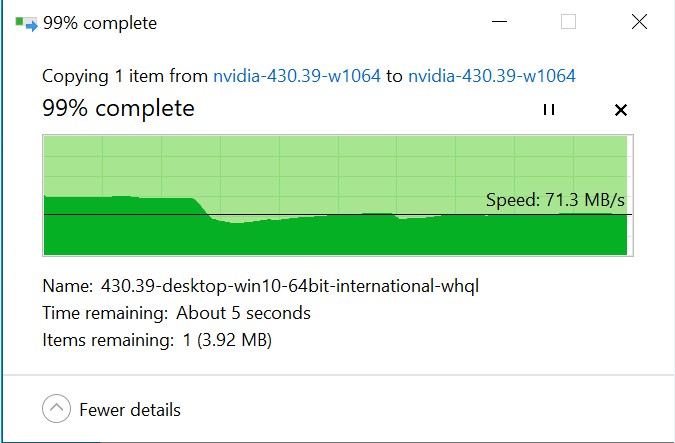
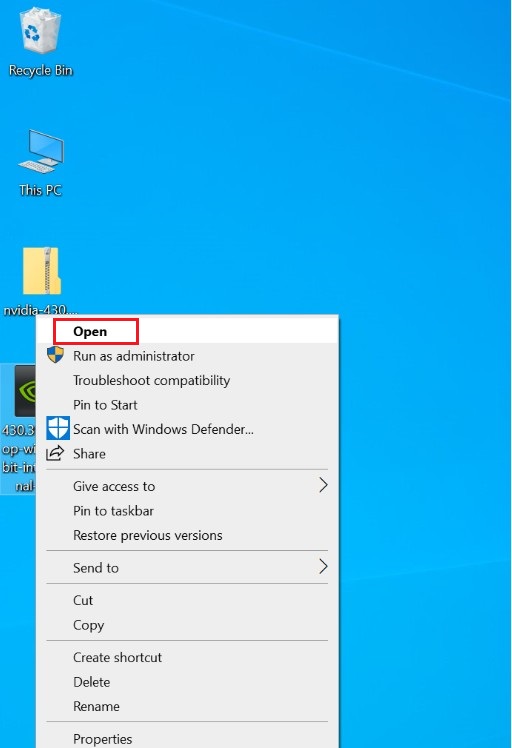
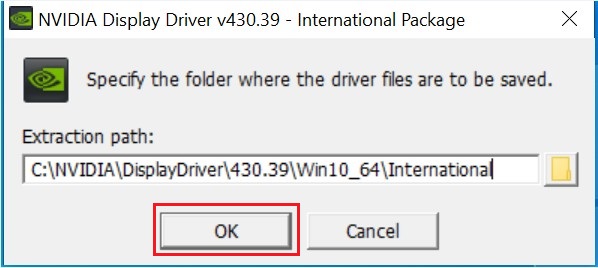
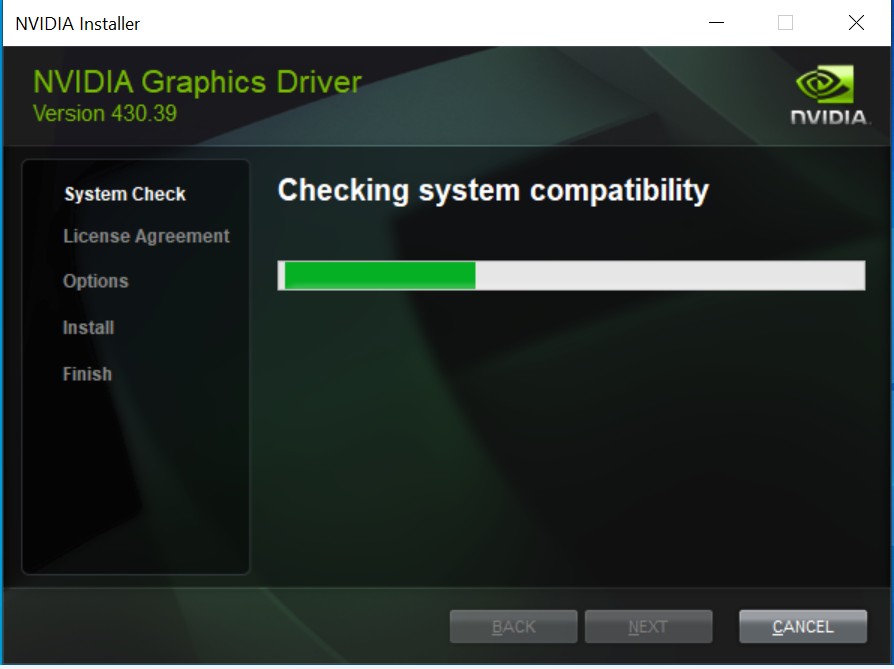
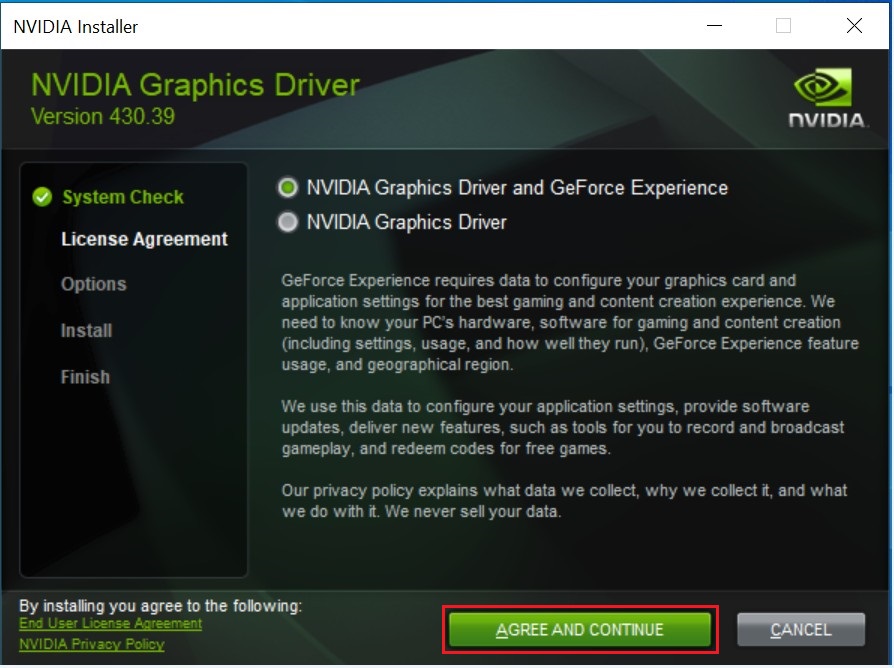
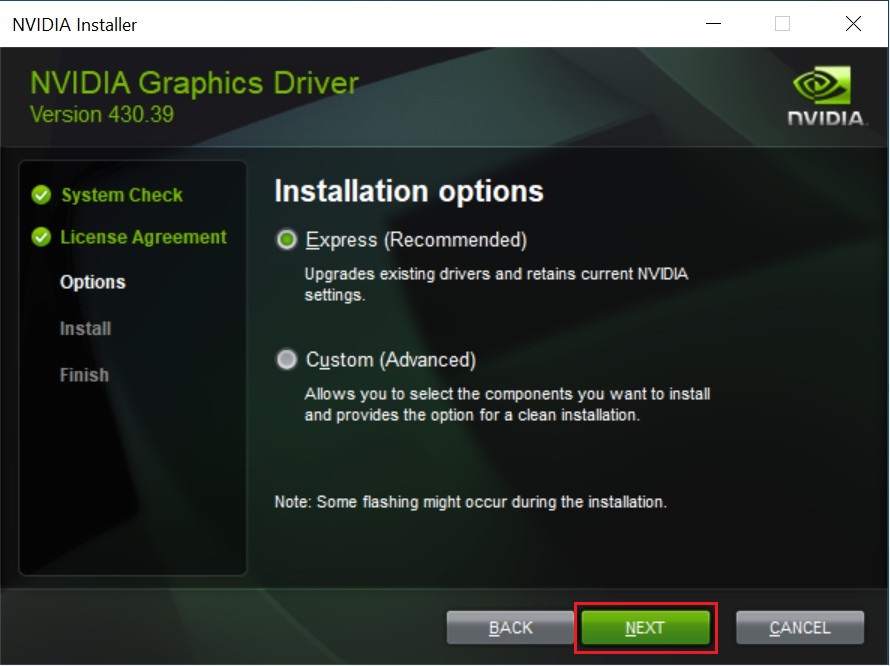
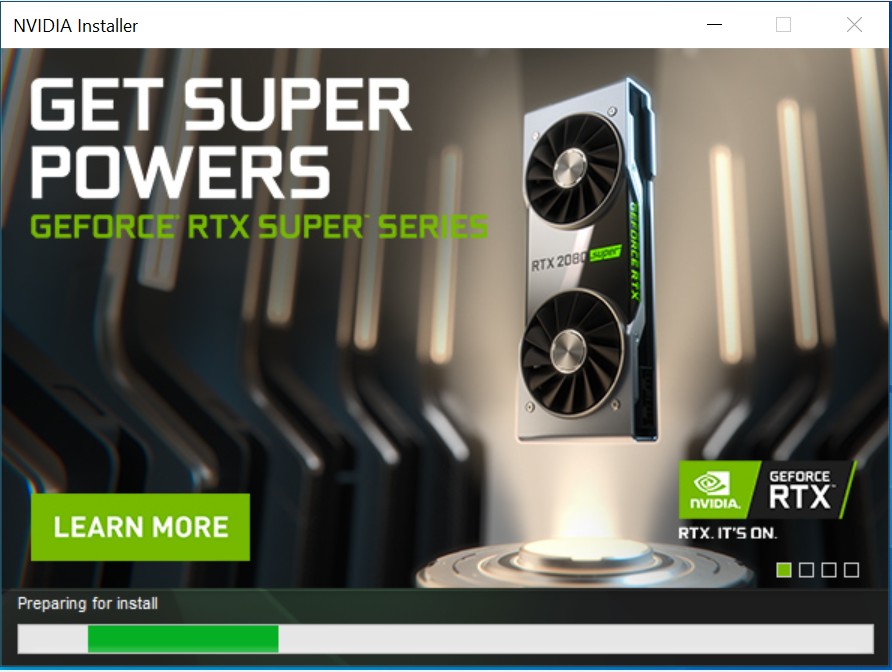
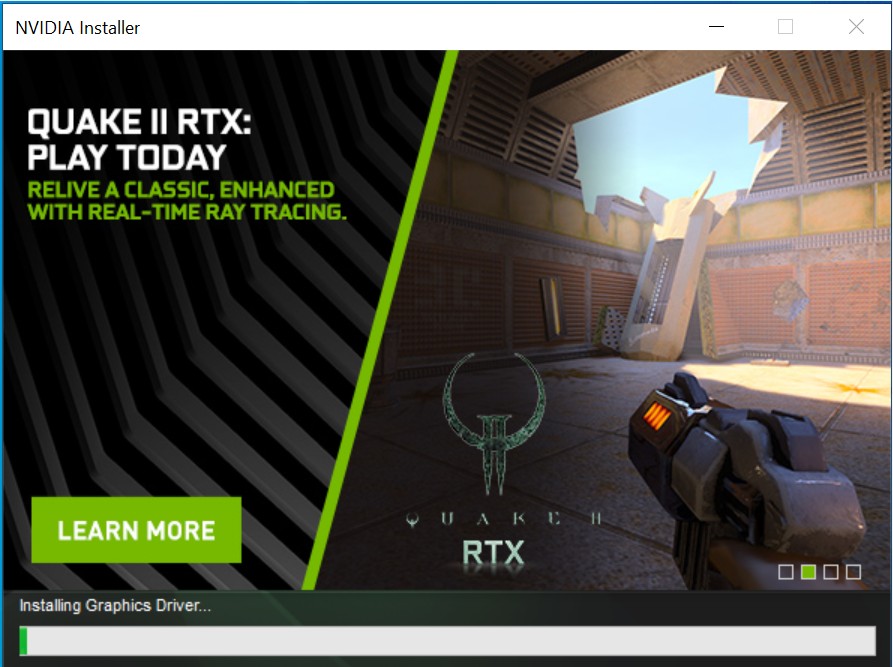
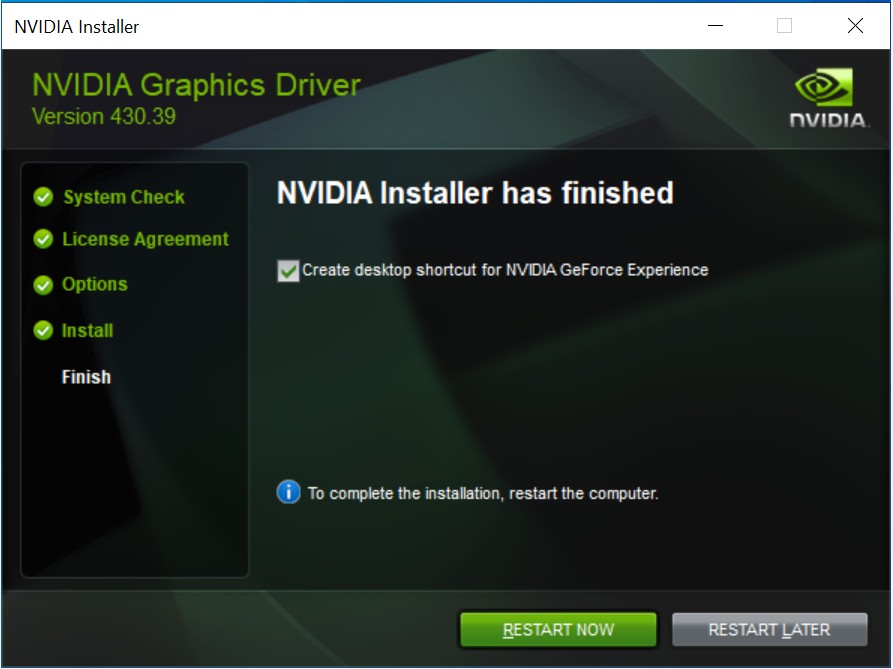
Download and update the driver from chip vender
Visit AMD or NVIDIA official website to download and install the driver
NVIDIA official web: https://www.geforce.com/drivers
AMD official web: https://www.amd.com/support
- Take GeForce RTX 2070 GAMING Z 8G as an example
- Visit Nvidia's website, click [DRIVERS], choose [DRIVERS]
- Select the graphics card. (Take GeForce RTX 2070 GAMING Z 8G as the example)
- Click [START SEARCH]
- Download the newest version
- Click [DOWNLOAD]
- Right-click on the downloaded file and select [Extract All] to unzip the compressed folder
- Click [Extract]
- Extracting the file
- Right click on the file, click [Open] to start the driver installation
- Click [OK] and select [NEXT] in the next step
- Wait for the system compatibility check
- Click [AGREE AND CONTINUE]
- Click [NEXT]
- Preparing for install
- Installing the driver (Note: The screen will goes black a few times during the process, which is normal)
- Installation complete, please click [Restart Now] to restart your PC and it’s all good to go
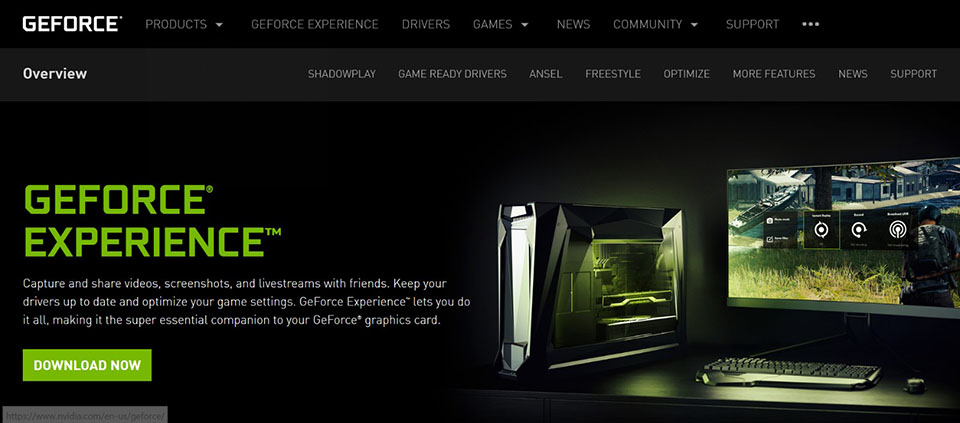
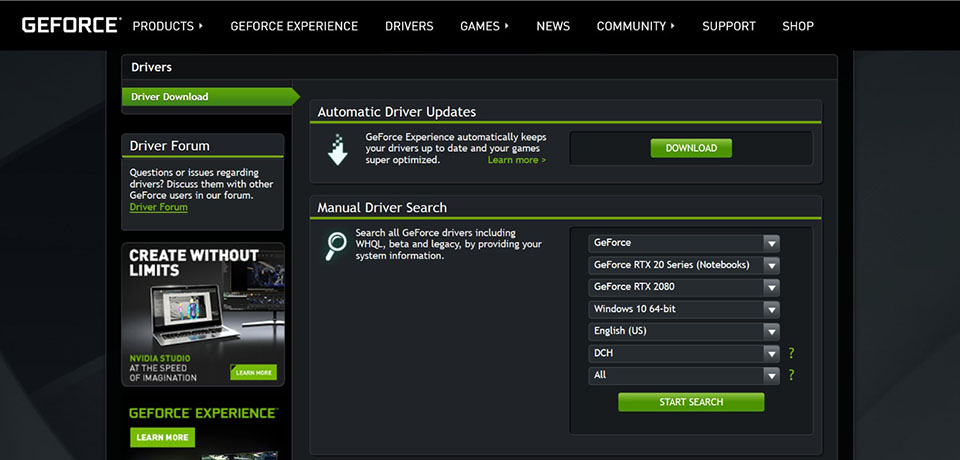
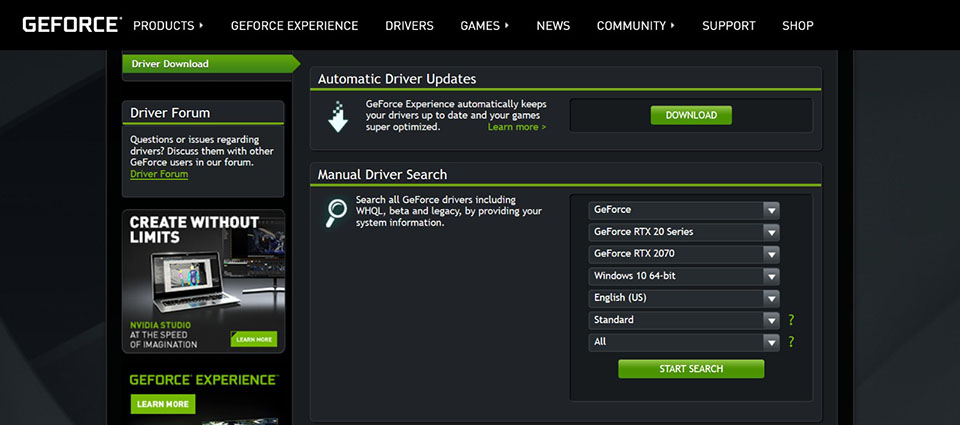
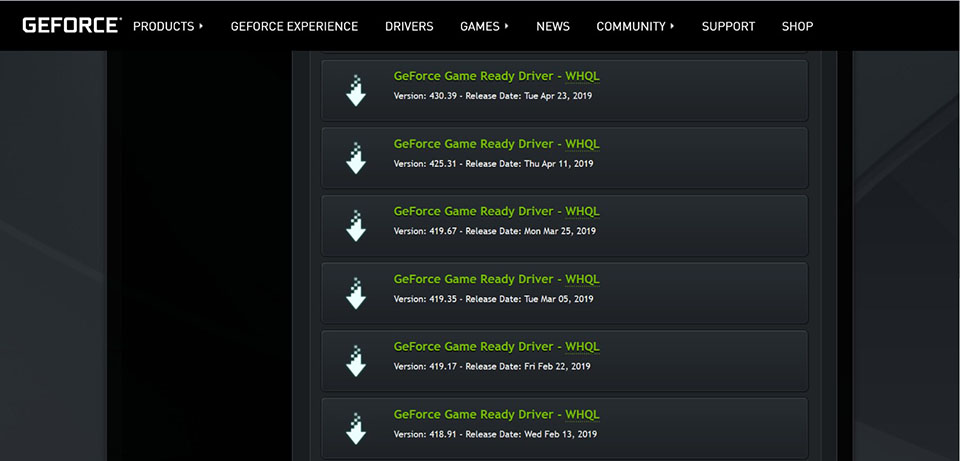
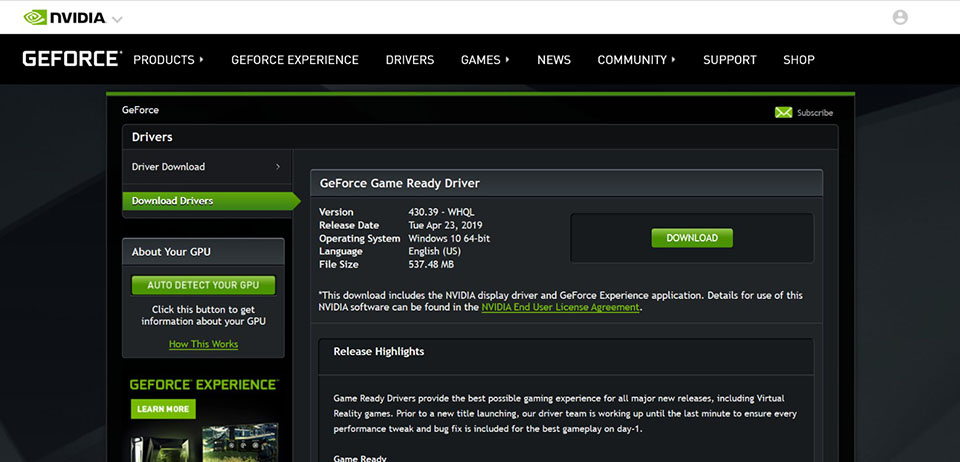
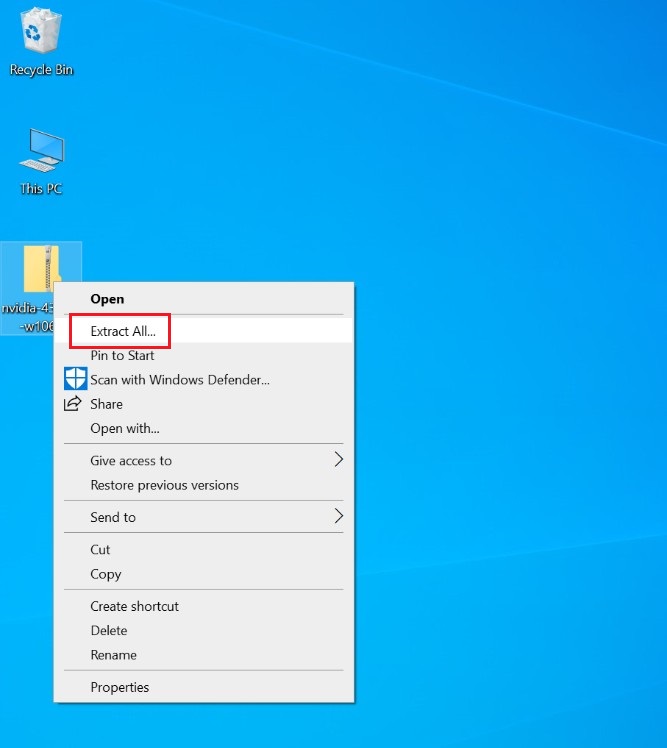
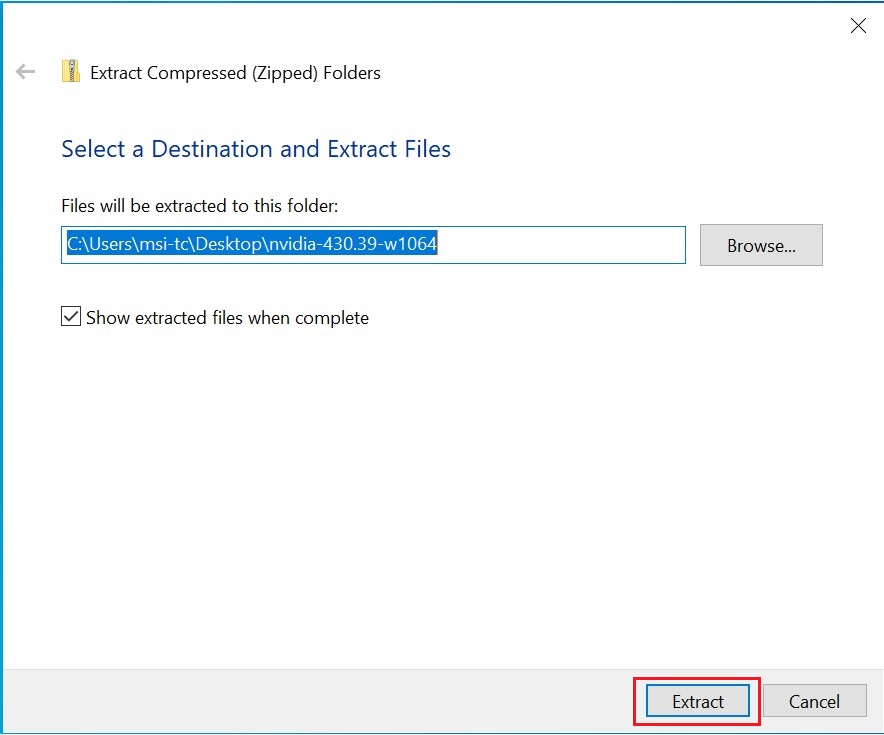
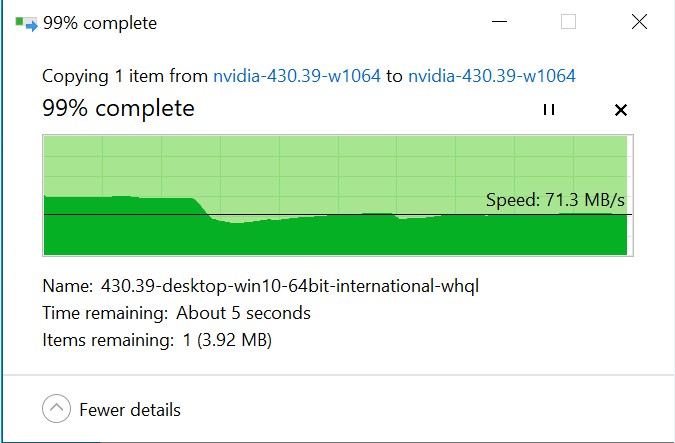
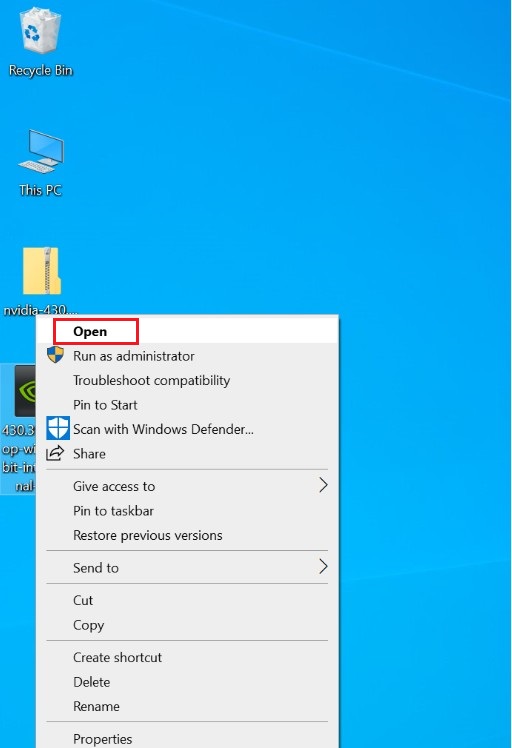
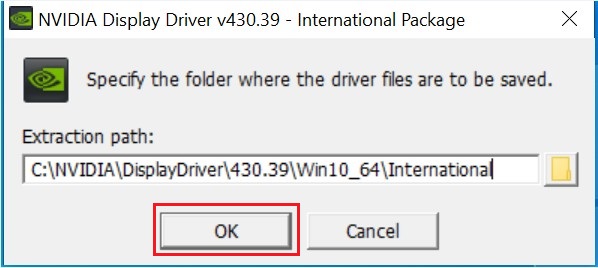
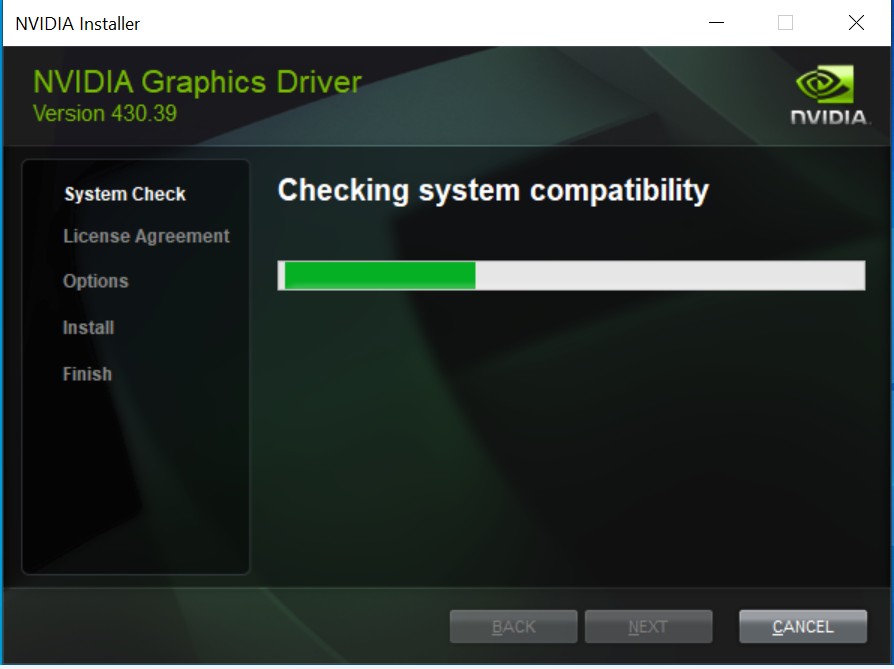
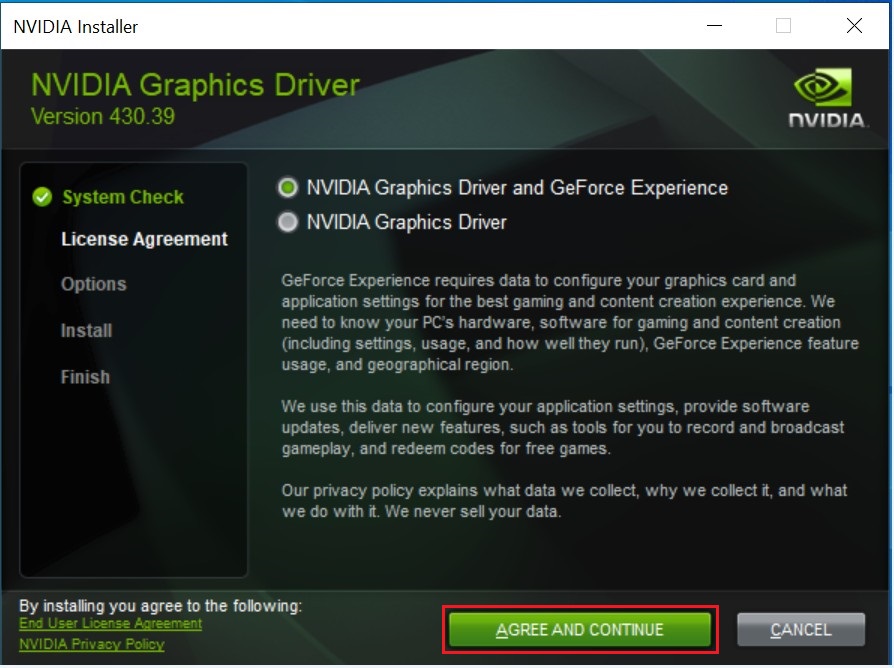
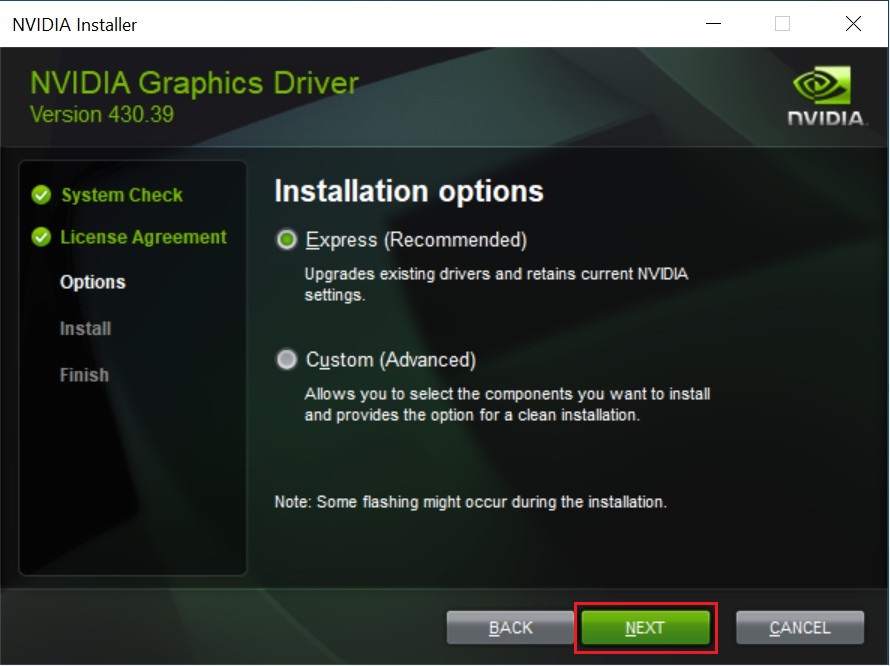
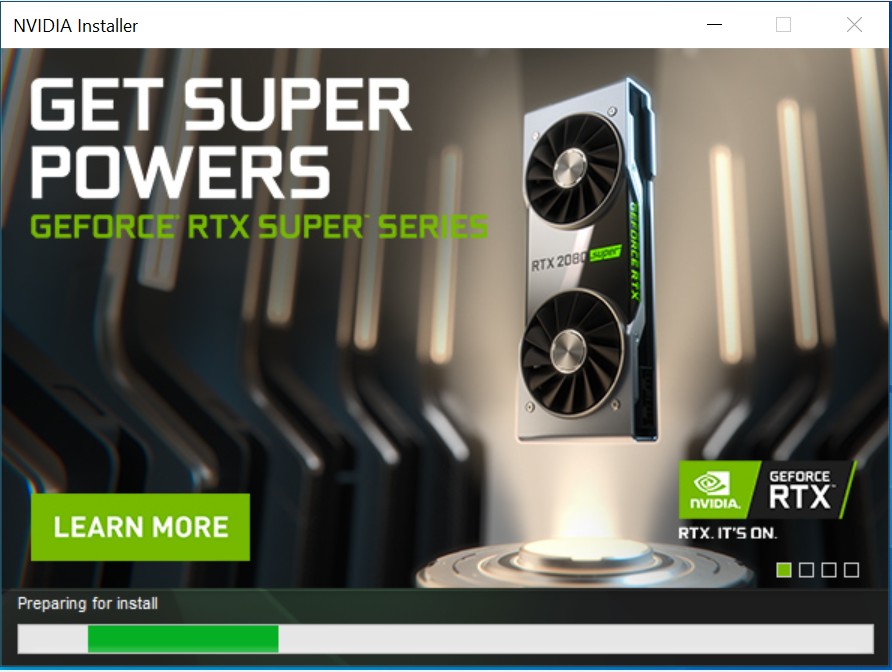
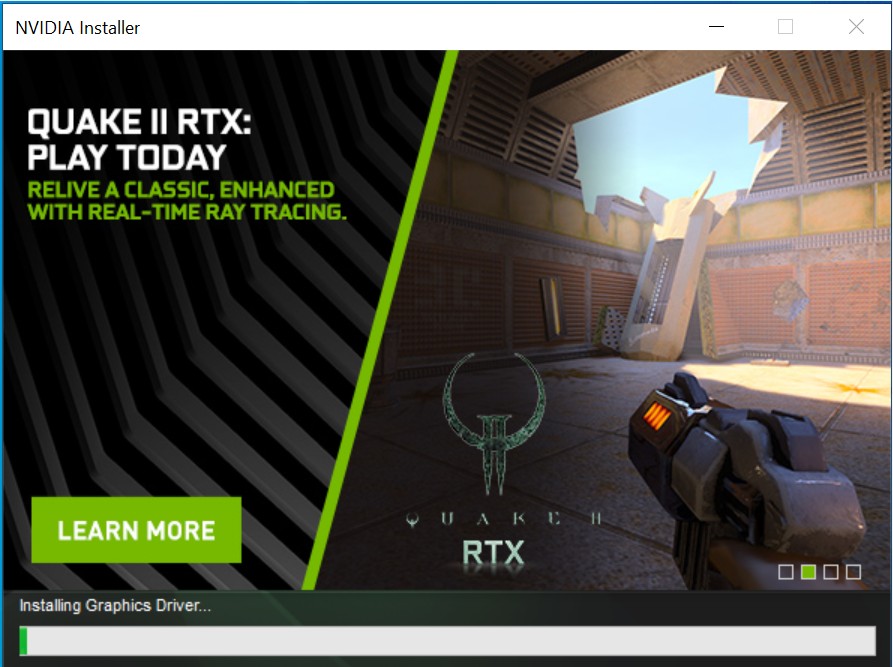
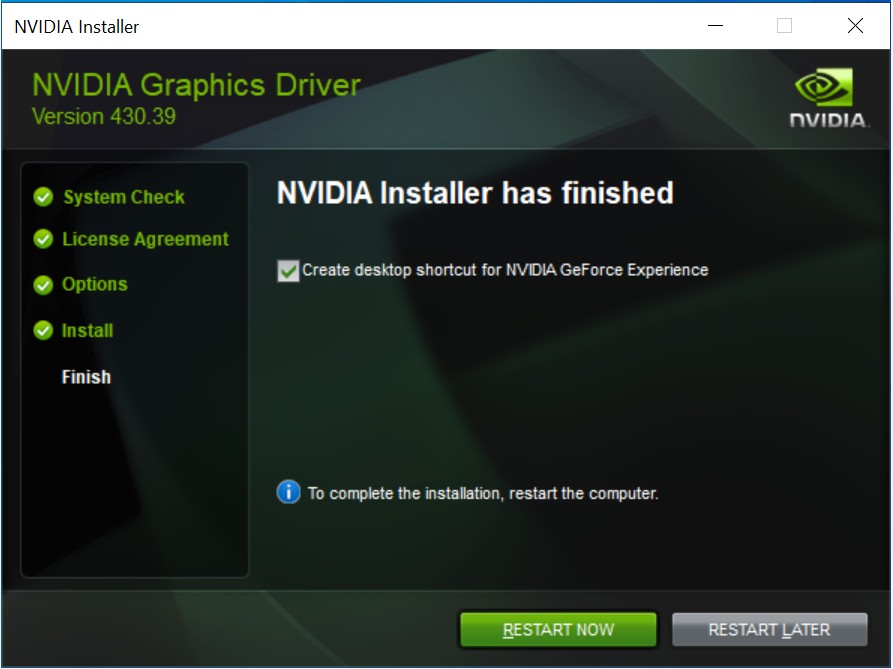
Update drivers in Windows 10
- Make sure that your device is connected to the internet
- Right click on [Windows Start icon] → select [Device Manager]
- Expand [Display adapters]
- Right click on the graphic device under Display adapters, click on [Update driver]
- Select [Search automatically for updated driver software]
- It is connecting to Microsoft server to search the available drivers
- Driver installation complete, you may close this window.