Why can't I activate Windows?
All MSI models come pre-loaded with a Windows operating system from the factory. The Windows key which comes with an MSI computer is therefore valid. If your installation of Windows cannot be activated, please follow the steps listed below:
Please check to see whether or not the network is connected. If the computer is not connected to the network, connect it to the network and wait for several moments. The computer will then automatically check to see whether or not the key is valid.
Check the system date to ensure that is consistent with the current date. In the event that the system date differs greatly from the current date, please enter the computer’s BIOS to alter the date so that it displays the correct value. Afterwards, restart the computer. Following startup, the computer will automatically check to see whether or not the key is valid.
Note: To enter the BIOS, first press the power button to start the computer. After the MSI logo appears, keep tapping the "Delete" key on the keyboard and the computer will then enter the BIOS.
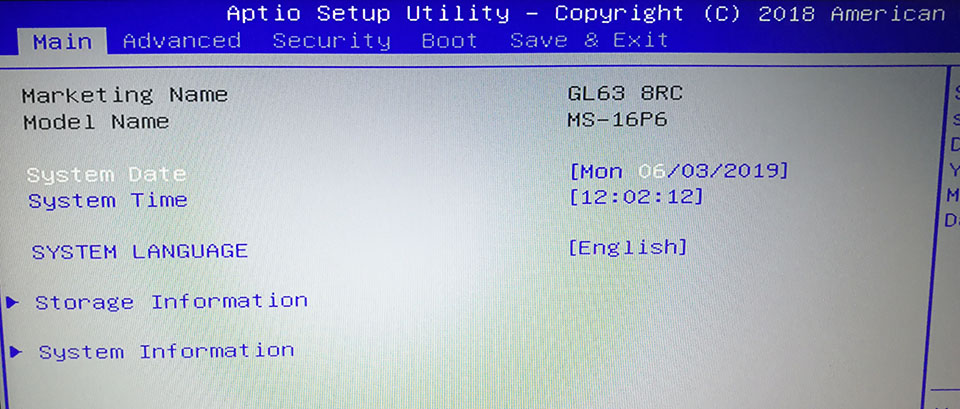
Note whether or not any hardware alterations have been performed to the computer. Hardware alterations include things like physical changes to RAM, hard drives, wireless components, or any other components which may have been either upgraded or otherwise replaced. In the event that the computer has been altered from its original state, please restore the computer’s original components so that it approximates its original form. After the computer has been restored, test the device to see whether or not the key is accepted as valid.
Note: It is recommended that the product be sent to a service center for any hardware upgrades; this is to avoid the infliction of damage which may not be covered under warranty.
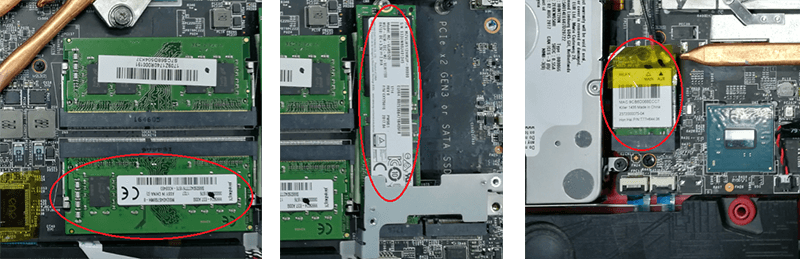
Restore the system to its factory settings. After entering the system, wait for a moment to confirm whether or not the key is valid. If you do not know how to restore the system, please click here: How to recovery the operating system?




